How to Prepare For and PASS Pardot Specialist Exam
Pardot is Salesforce’s B2B marketing automation solution. If you’re a business who sells to other businesses (or B2B), Pardot can automate your marketing activities and unite your marketing and sales departments so that they can work better together.
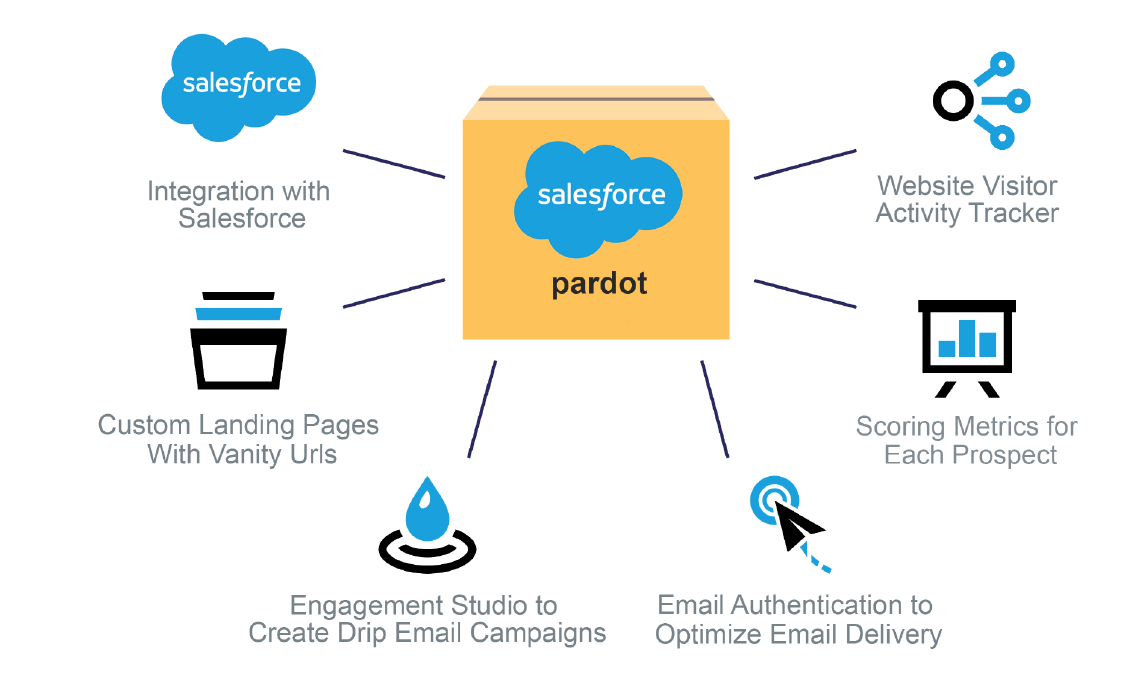
Source: http://leviwinglewich.com/ems/salesforce/what-is-pardot/
Basic Terms
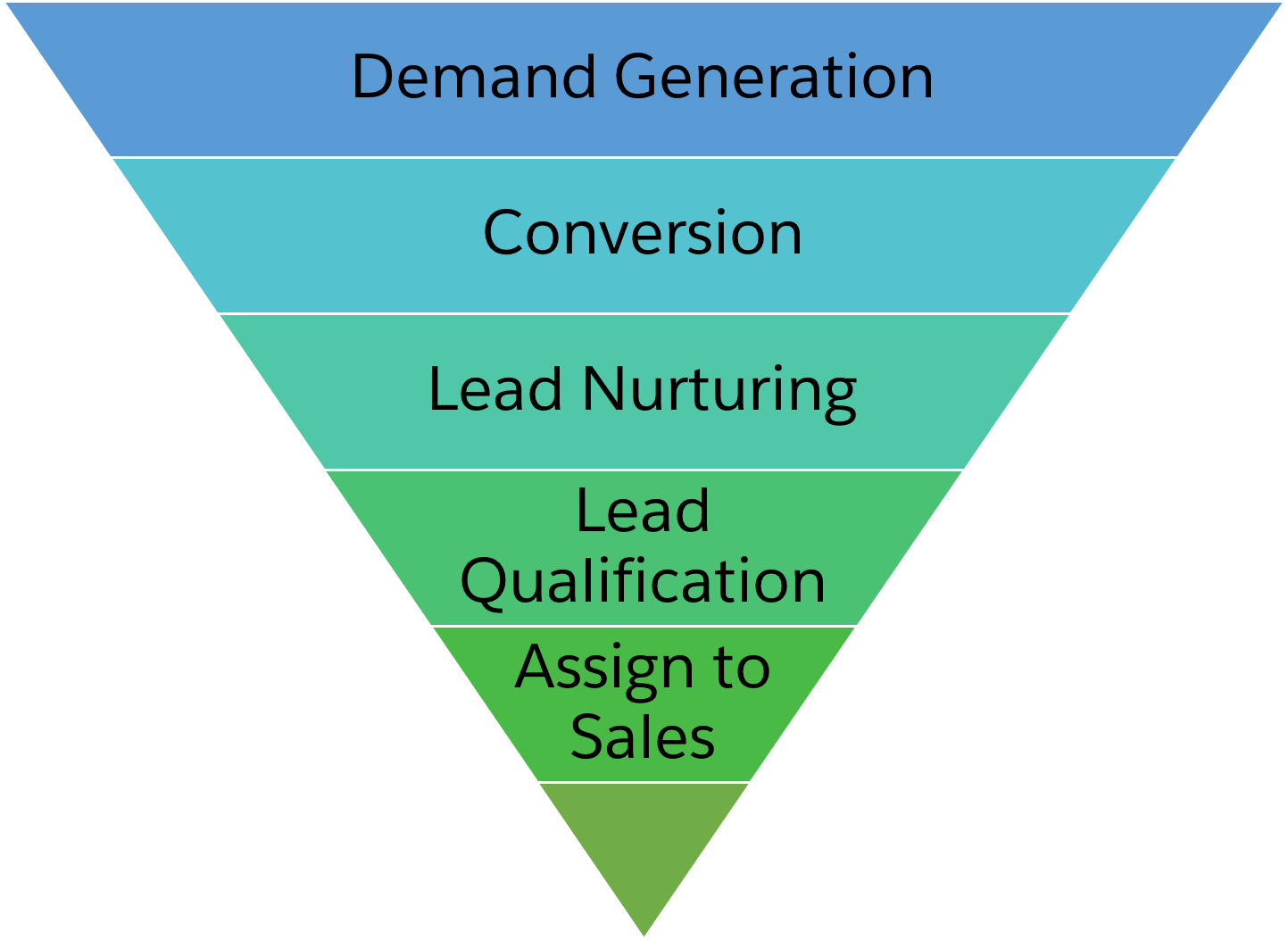
Lead (or demand) generation: The act of creating interest in your products or services through marketing efforts.
Visitor: An anonymous person who visits your website and is now tracked in Pardot.
Conversion: Once a visitor gives you their contact information by submitting a landing page or form in Pardot, they are converted to a prospect.
Prospect: An anonymous visitor that has converted and is now identified. If you’re familiar with Sales Cloud or other CRM software, this is also called a lead.
Lead nurturing: Sending targeted messages at specific intervals based on a prospect’s actions and whether or not they’ve met certain qualifying criteria.
Lead qualification:You probably have thousands (or even hundreds of thousands) of people interacting with your organization. Your sales teams can’t contact each of them, so as marketers it’s your job to help send them the best prospects. This process of finding the gold needles in the haystack of prospects is called lead qualification. You decide the threshold for when a prospect is ready to be assigned to a salesperson for them to follow up.
Pardot uses two metrics for lead qualification: score and grade.
- Prospect score:A prospect’s score is a numerical value indicating how interested they are in your product or service, based on specific actions the prospect takes.
- Prospect grade: A prospect’s grade is represented by a letter (A, B, C, D, etc.) indicating how well a prospect fits the profile of your ideal prospect.
Once your prospects are qualified, you can apply your threshold criteria to your prospects to assign them to your sales team.
Pardot campaigns: These are typically the first marketing-related contact your prospect has with your company. If you’re familiar with campaigns in Sales Cloud, this is very different from how campaigns work there—think of a Pardot campaign as being equivalent to a Sales Cloud lead source.
Progressive Profiling: Progressive profiling allows you to display new form fields to prospects based on the data points that have already been collected. This means that prospects won’t have to fill out their information all at once, so you can collect their information over time and form a profile on them. Not having to present prospects with long forms to get all of their information at once results in higher conversion rates.
Soft Bounce vs. Hard Bounce: A Soft Bounce is an email that is recognized by the recipient’s mail server but is returned to the sender because the recipient’s mailbox is full or the mail server is temporarily unavailable. A Hard Bounce is an email that permanently bounced back to the sender because the address is invalid. A hard bounce might occur because the domain name doesn’t exist or because the recipient is unknown.
More: https://www.pardot.com/marketing-automation/go-marketing-automation-glossary/
Visitor -> Prospect -> Lead
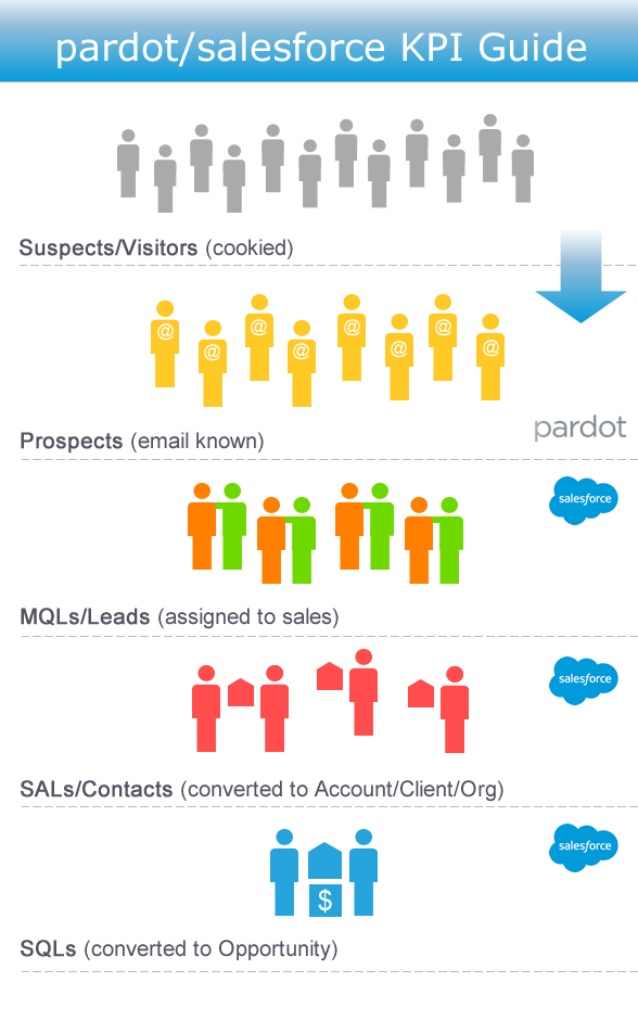
Source: https://www.slideshare.net/automatemkt/salesforce-pardot-kpi-object-guide
Visitors
A visitor is an unidentified person to a website (no email address).

Source: https://releasenotes.docs.salesforce.com/en-us/spring16/release-notes/rn_sales_pardot_visitor_page_graph.htm
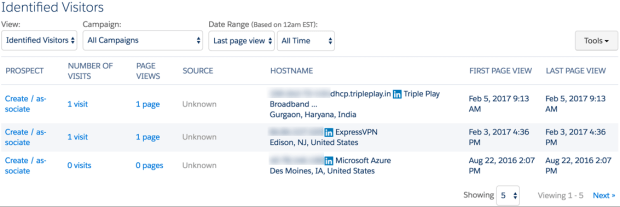
Source: https://automationchampion.com/2017/02/06/getting-started-with-pardot-part-2-the-difference-between-visitors-and-prospects/
Filter the visitor table using one of these views.
- Identified Visitors — Displays all visitors with identified companies.
- Active Visitors — Displays all visitors who visited two or more pages, regardless of whether their company could be identified.
- All Visitors — Displays all visitor sessions.
How Pardot tracks visitor data:
- Tracking code embedded on website
- Landing pages
- Forms and form handlers
- Cookies
- IP address and DNS reverse lookup
- WHOIS IP lookup
Converting Visitors to Prospects
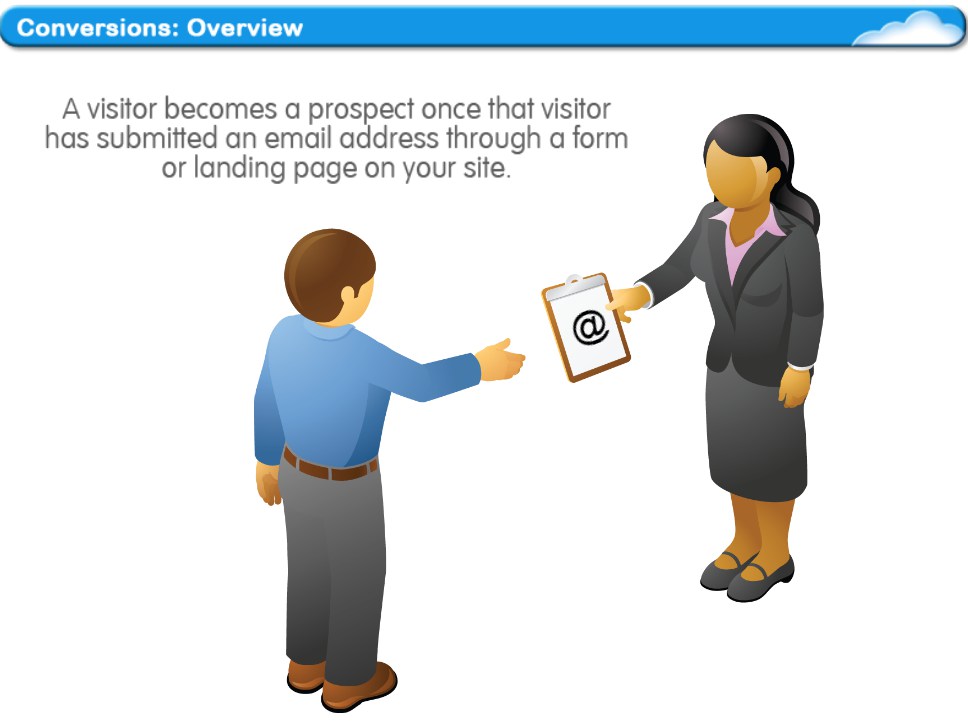
A prospect is a visitor with a known email address.
Methods for a visitor to become a prospect:
- Submits a Pardot form that is in an iframe on your web page
- Submits a form on your site that’s connected to a Pardot form handler
- Submits a form on a Pardot landing page
- Clicks any link from a Pardot tracked email
- Is manually associated with a prospect
Prospects
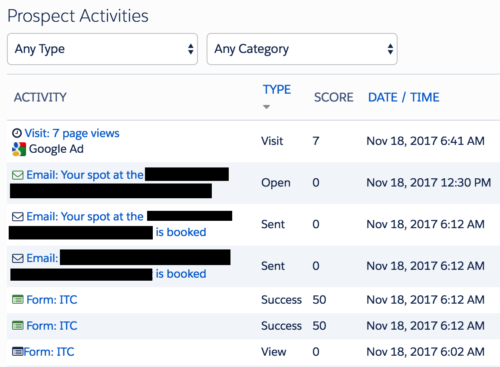
Source: https://hipten.com/pardot-for-saas/
Each prospect has an Activities table displaying the prospect’s actions. The activities are composed of an icon and description of the activity. The description includes the name of the marketing element or email and the date that the prospect took that action.
You can track activities like:
- Email opens
- Link clicks
- File downloads
- Form completions
- Webinar registration
- Event registration
Automation Tools
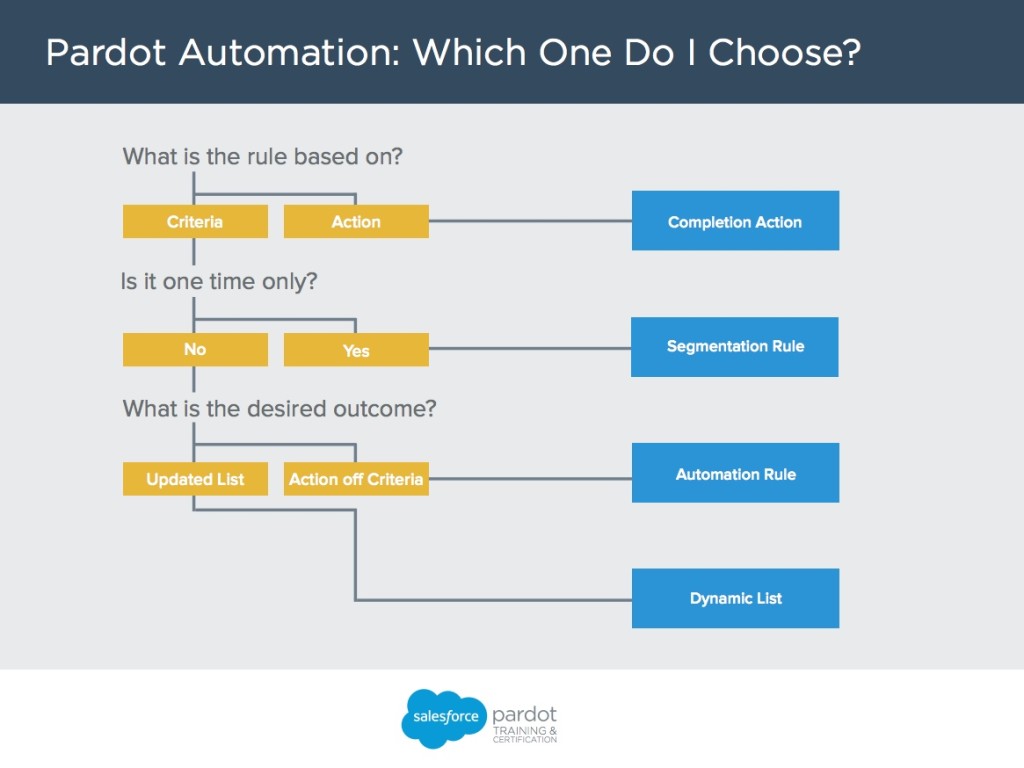
- Completion actions: Allow you to automate directly from a marketing element, such as a form, file, or email send.
- Segmentation rules: Allow you to create a one-time list of prospects and apply a segmentation action based on specific criteria.
- Automation rules: Allow you to create repeatable, criteria-based rules that find matching prospects and apply actions to them.
- Dynamic lists: Allow you to create lists that update automatically based on specific criteria.
Source: https://trailhead.salesforce.com/en/modules/pardot-process-automation/units/get-started-with-automation-tools
EXAMPLE
You want to send an autoresponder email when a prospect submits a form to download a white paper.
You need a rule based on the action of submitting a form. Use a completion action.
EXAMPLE
You want to pull a one-time list of all prospects in your southeast territory.
You need a rule based on the criteria of southeast territory that runs one time. Use a segmentation rule.
EXAMPLE
You want to create a Salesforce task when a prospect submits a form and has a grade greater than B+.
You need a rule that performs an action based on the criteria of prospect grade is greater than B+ and a form submission. Use an automation rule.
EXAMPLE
You want to create a list that you can use for an engagement program. Prospects are added to the list when they have a score of 100 and a grade of at least a B+. They are removed from the list when their score falls below 100 or grade falls below B+.
You need a rule that updates a list based on the criteria of a score greater than 100 and a grade that is greater than B+. Therefore, you need a rule that runs more than once, updates a list, and is based on criteria. Use a dynamic list.
Completion Action
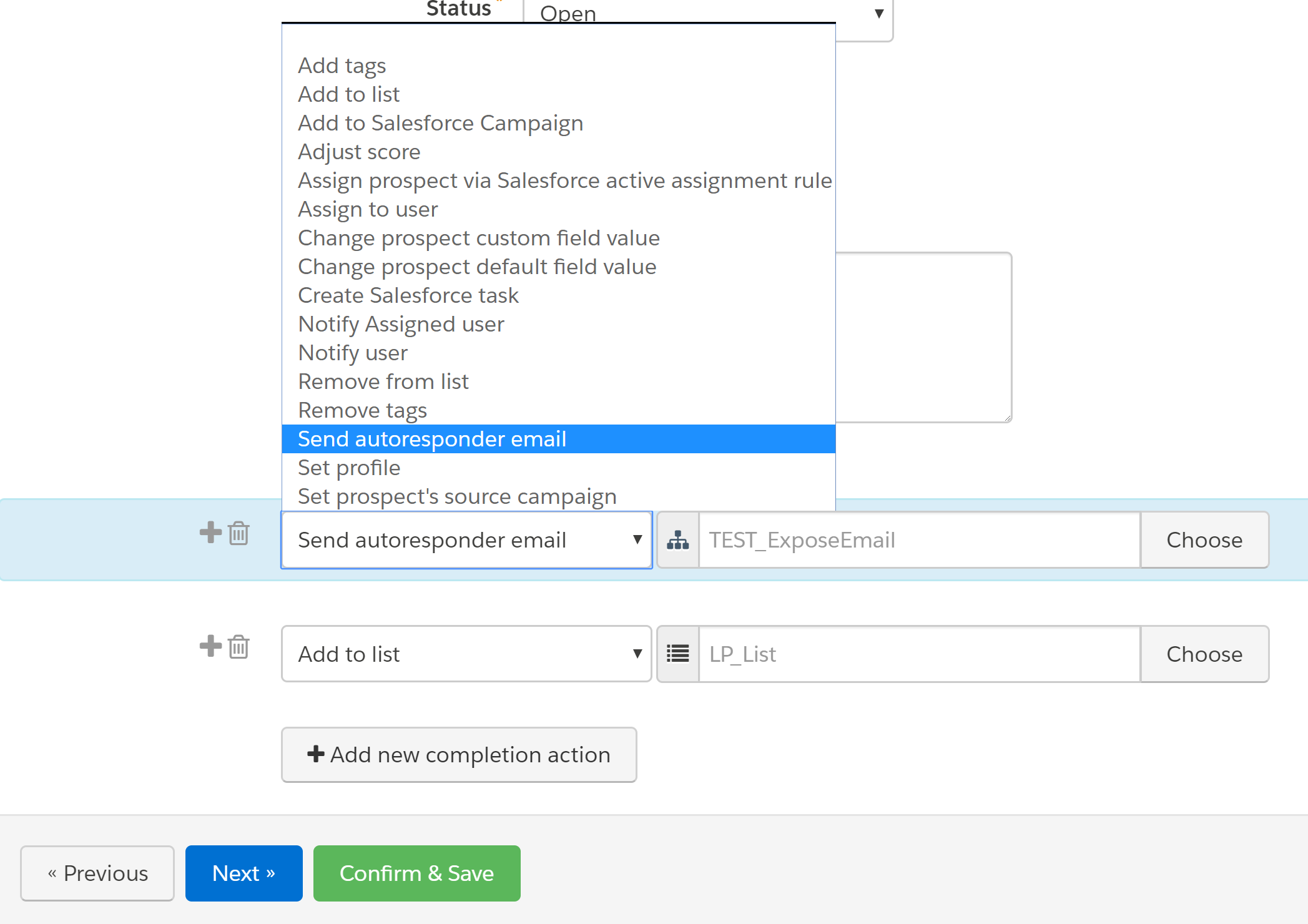
- Available within:
- Forms
- Form Handlers
- Files
- Custom Redirects
- Emails
- Page Actions
- Completion actions are not retroactive and will only apply to activities moving forward once you add them.
- Completion actions execute every time the action is completed except for adjust score and send autoresponder email.
- Completion actions only execute for prospects (they will not affect visitors).
Segmentation Rule
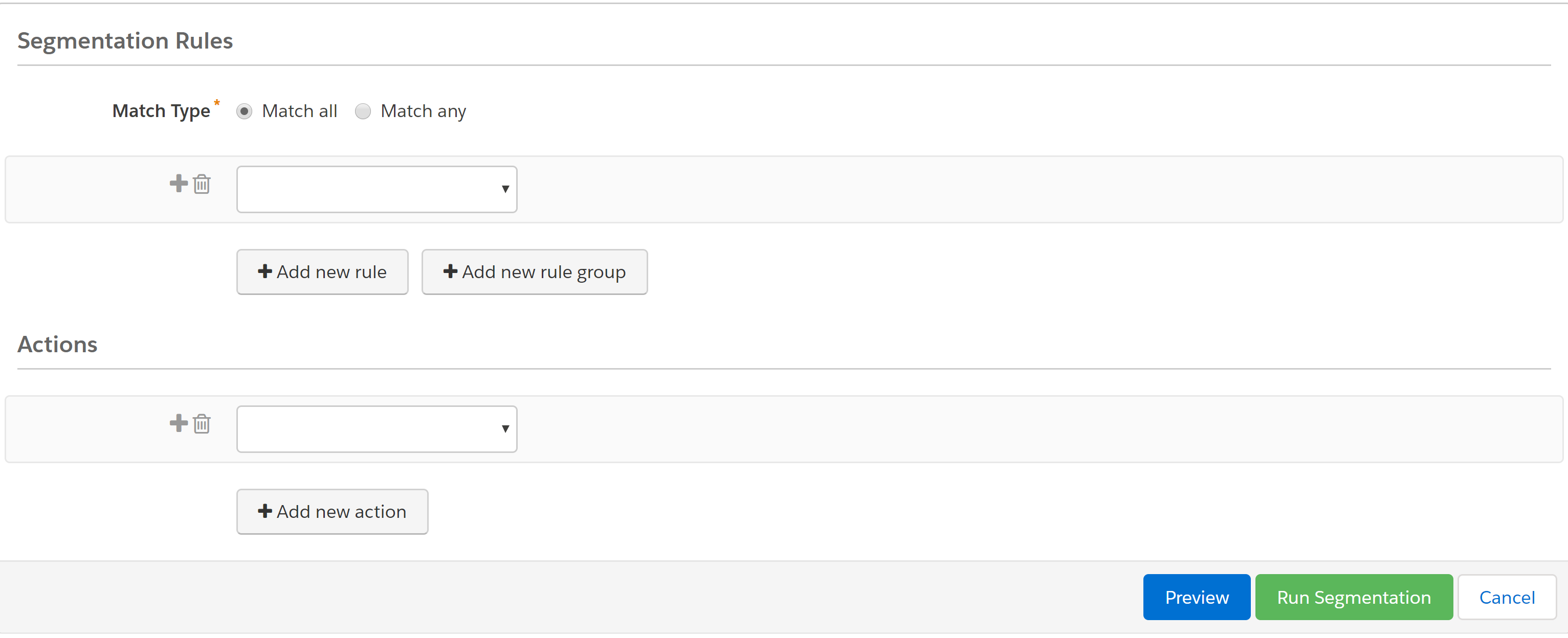
You can use segmentation rules to create a list of prospects and apply a segmentation action based on specific criteria. Unlike automation rules, segmentation rules don’t run continuously. Segmentation rules run once and match only the prospects that meet the rule’s criteria when the rule runs.
Source: https://help.salesforce.com/articleView?id=pardot_segmentation_rule_overview.htm&type=0
Segmentation Rule Criteria
| RULE CRITERIA | DEFINITION |
|---|---|
| Prospect account field | Filters prospects based on the value of an account field. Prospects must have an account to match, even if the rule uses the “doesn’t contain,” “isn’t,” or “is empty” operators. |
| Prospect assigned queue | Filters prospects based on whether the prospect is assigned to a Salesforce queue. |
| Prospect assigned user | Filters prospects based on the user the prospect is assigned to. |
| Prospect assignment status | Filters prospects based on whether the prospect is assigned to a user or queue. |
| Prospect campaign | Filters prospects based on a Pardot campaign. |
| Prospect CRM campaign | Filters prospects based on the prospect’s Salesforce campaign. |
| Prospect CRM campaign status | Filters prospects based on the status of the prospect’s Salesforce campaign. |
| Prospect CRM status | Filters prospects based on the status of the prospect’s synced CRM record. |
| Prospect custom field | Filters prospects based on the value of a custom field on the prospect record. |
| Prospect custom redirect | Filters prospects based on a custom redirect click. |
| Prospect default field | Filters prospects based on the value of a default field on the prospect record. |
| Prospect email opens | Filters prospects based on whether a prospect has opened an email within a given number of days or weeks. |
| Prospect email status | Filters prospects based on whether the user’s email status is Opted Out or Do Not Email. |
| Prospect file | Filters prospects based on a non-image file download. |
| Prospect form | Filters prospects based on a form view or submission. If the form is on a Pardot landing page, use the Pardot page for the rule instead. |
| Prospect form handler | Filters prospects based on a form handler submission. |
| Prospect Google Analytics parameter | Filters prospects based on the values of Google Analytics fields in a prospect’s record. |
| Prospect grade | Filters prospects based on a prospect’s grade. |
| Prospect landing page | Filters prospects based on a landing page view or submission. |
| Prospect list | Filters prospects based on a prospect’s list membership. |
| Prospect opportunity | Finds prospects using the relation group functionality to allow users to define multiple rules that must all match a single opportunity tied to a prospect for that prospect to match the relation group. This criteria doesn’t work inside a rule group. |
| Prospect opportunity default field | Finds prospects based on default field values stored in an opportunity to which the prospect is tied as a contact. |
| Prospect opportunity custom field | Finds prospects based on custom field values stored in an opportunity to which the prospect is tied as a contact. |
| Prospect opportunity status | Filters prospects based on a prospect’s opportunity status. |
| Prospect profile | Filters prospects based on a prospect’s profile. |
| Prospect public list opt-in status | Filters prospects based on whether a user is opted in or out of a public list from the email preference center. |
| Prospect query | Filters prospects based on a prospect search. Includes site search, paid search, and organic search. |
| Prospect score | Filters prospects based on a prospect’s score. |
| Prospect score for Scoring Category | Filters prospects based on a prospect’s score for a scoring category. |
| Prospect tag | Filters prospects based on a prospect’s tags. |
| Prospect time | Filters prospects based on the number of days passed since a prospect was created or since the prospect’s last activity. Day is defined as between 12 AM and 11:59 PM in the user’s time zone. |
| Prospect webinar | Filters prospects based on whether the prospect was absent, attended, or registered for a webinar. This criteria is available if your account has a verified webinar connector. |
| Visitor hostname | Filters prospects based on the prospect’s hostname. |
Segmentation Rule Actions
| Add prospect to list | Adds a prospect to a list. |
| Add prospect to Salesforce campaign | Tags a prospect with a Salesforce campaign. |
| Add list | Adds prospects that match the segmentation rule to a new list. |
| Apply tags | Applies a tag to a prospect. |
| Remove prospect from list | Removes a prospect from a list. |
| Remove tags | Removes tags from a prospect. |
Automation Rules
- Automation rules run continuously, unlike segmentation rules which are a one-time action
- Automation rules check every prospect in your account every time their record updates to see if they could match
- Once a prospect matches an automation rule, all of the actions that are defined at that time in the rule are applied to that prospect and it is flagged as matching.
- If you add new actions later, they will not be applied to prospects who have already matched.
- If you add new criteria to the rule, the rule will not “unapply” actions to prospects who no longer match.
- You can set automation rules to repeat if you select the repeat rule checkbox. This option lets you control how many times the rule can match a prospect.
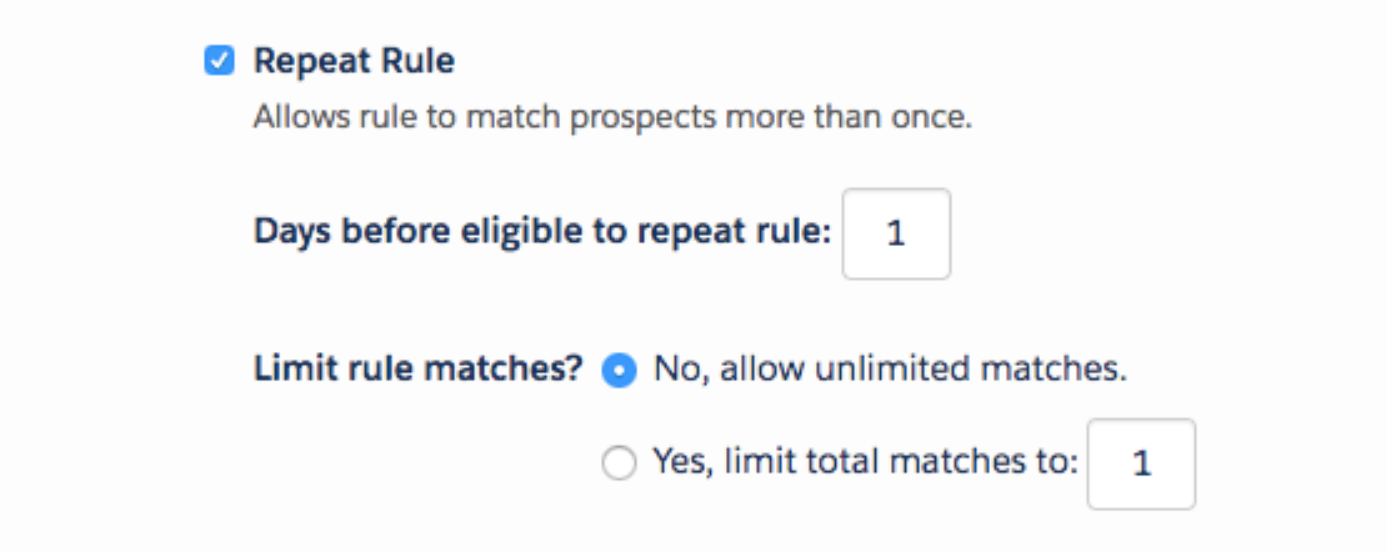
Dynamic Lists
- Dynamic lists are rule-based lists of prospects that automatically update as prospect datac hanges
- You can’t add or remove prospects manually — instead, you set up list rules and Pardot automatically adds matching prospects and deletes them when they no longer match.
- Dynamic lists, like static lists, can be used as recipient lists or suppression lists for an email newsletter, to seed a drip nurturing program or used in further automation or segmentation criteria
- Static lists can be edited manually; however, you cannot manually add or remove prospects to dynamic lists. Instead, dynamic lists refresh constantly, adding prospects who now match the criteria and removing the prospects who no longer match
- Dynamic lists are most helpful when you are creating a list based on prospect data that will change often
- If you designate a dynamic list as a recipient list in a scheduled email send then the email will be sent to all prospects that are on the dynamic list at the time the email is sent
Scoring vs Grading
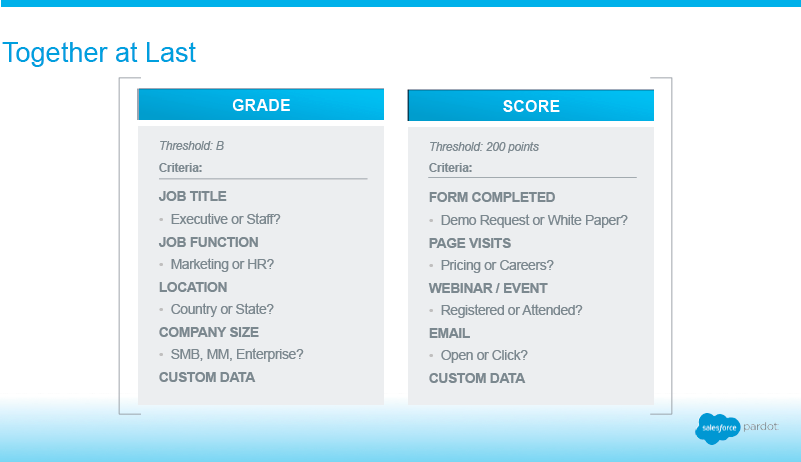
- Score – Measures implicit interest in your product by assigning a points value to activities, such as opening an email, attending a webinar, and submitting a form.
- Grade – Measures explicit information provided by the prospect, such as job title, location, and company size.
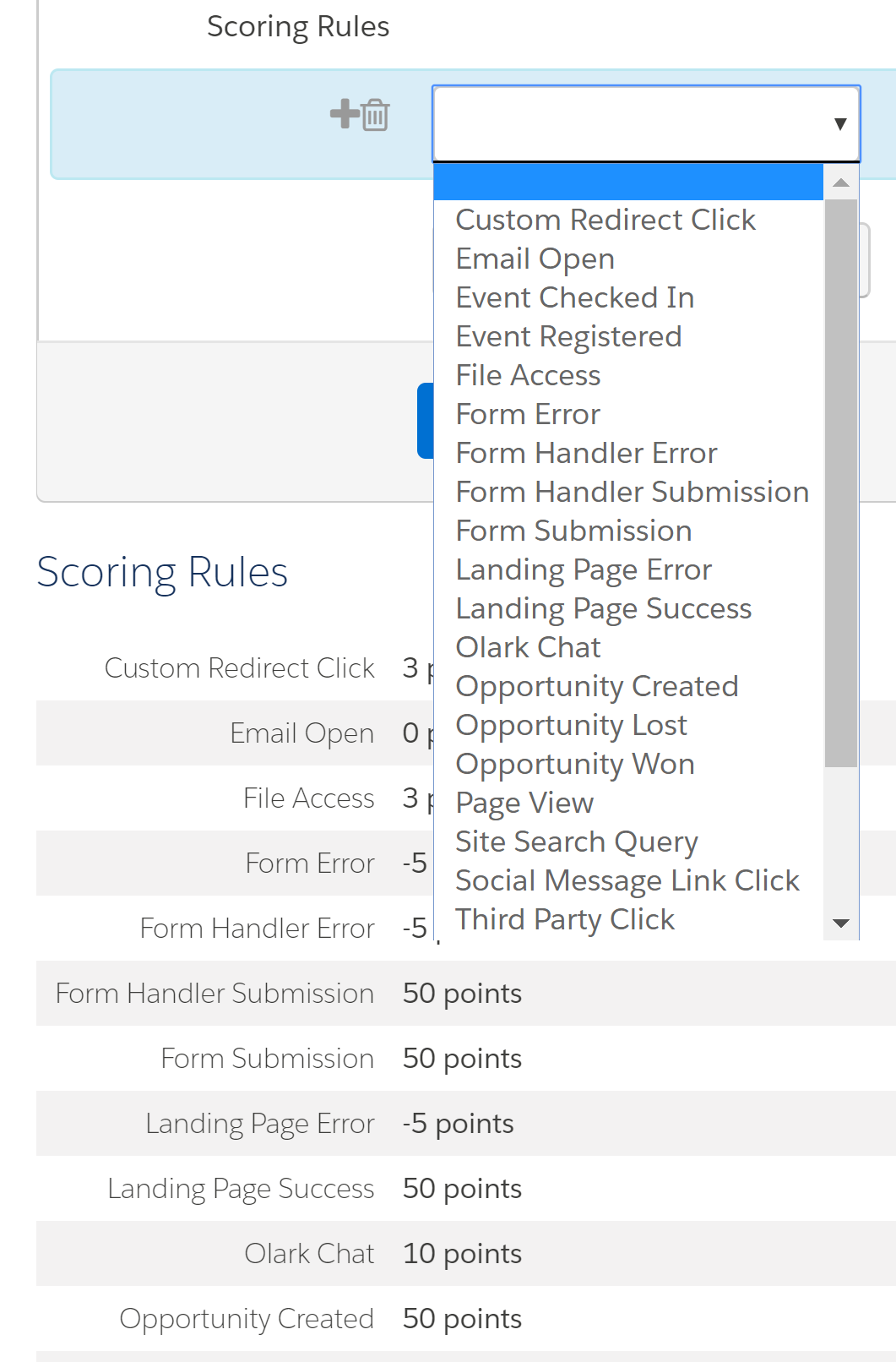
Scoring Rules
You can also use Automation Tools to adjust score of your prospect:
- Automation Rules – For example, an automation rule can be set up such that if the prospect has requested a demo or a special white paper, 50 bonus points will be added to their score. Automation rules can both increase and decrease prospect scores.
- Forms/Form Handlers – Scores can be customised at the Form/Form Handler level by designating an Adjust score Completion Action on Step 4 of the Form Wizard.
- Engagement Programs – Scores can be increased or decreased using an action in the Engagement Studio.
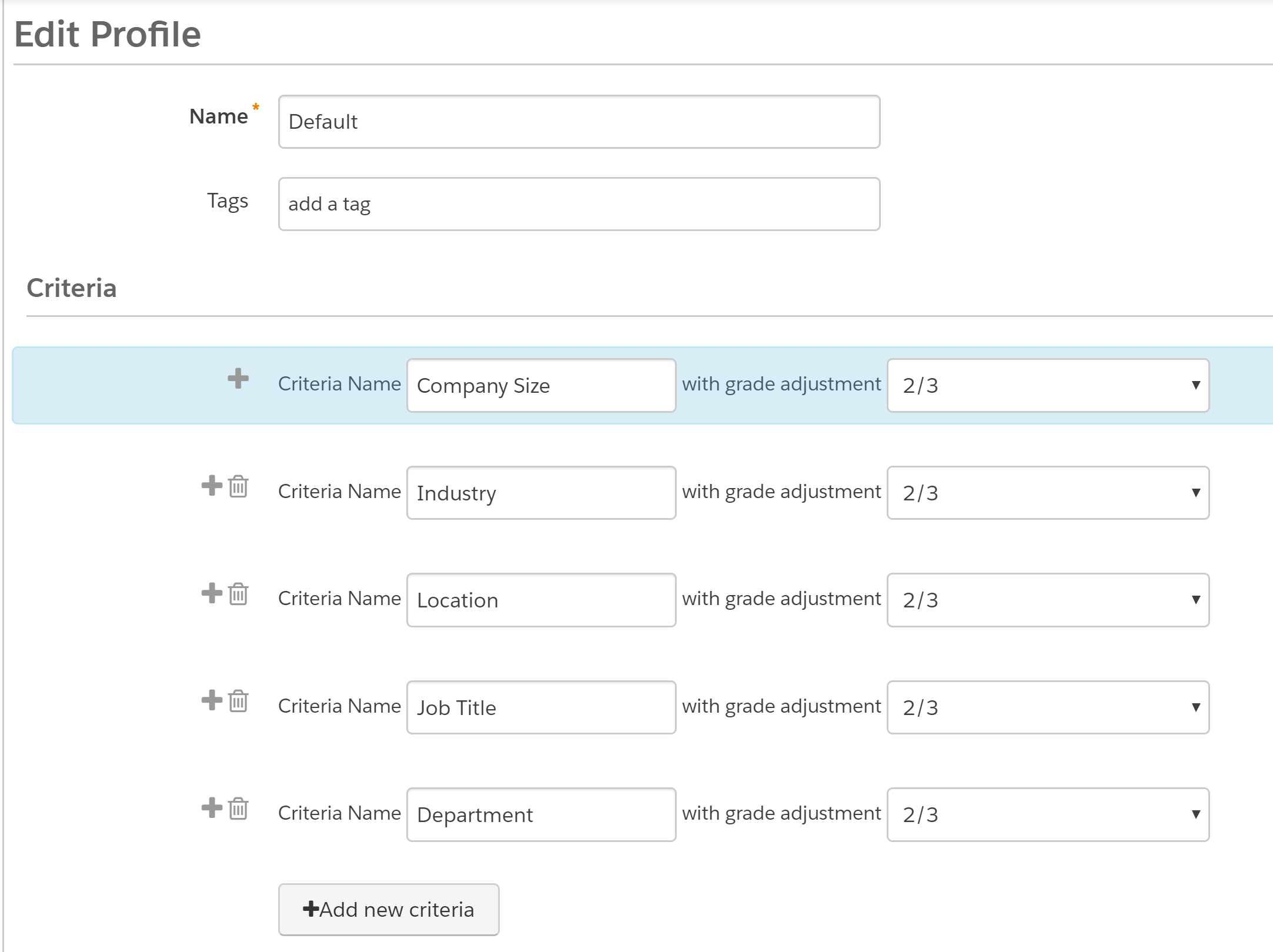
Grading
Profiles are used to grade your prospects based on your ideal customer. Set criteria, such as location, company size, job title, and other factors, and use the information to tier your prospects. Using profiles to grade prospects has two stages:
- assigning the profile
- matching the criteria
Engagement Studio
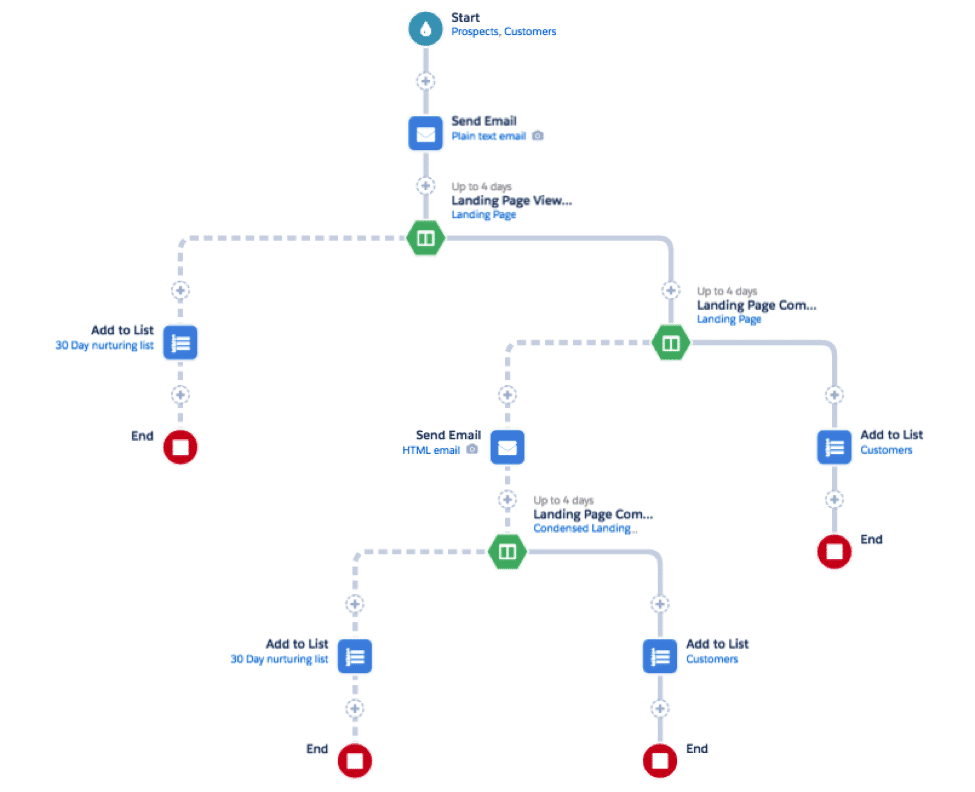
- Engagement Programs allow you to send targeted emails based on real-time buyer behavior and critical qualifying values, providing a personalized and adaptive buying experience for your prospects.
- Use Engagement Studio for ongoing marketing campaigns and to nurture leads that may not be sales-ready.
Available steps in Engagement Studio:
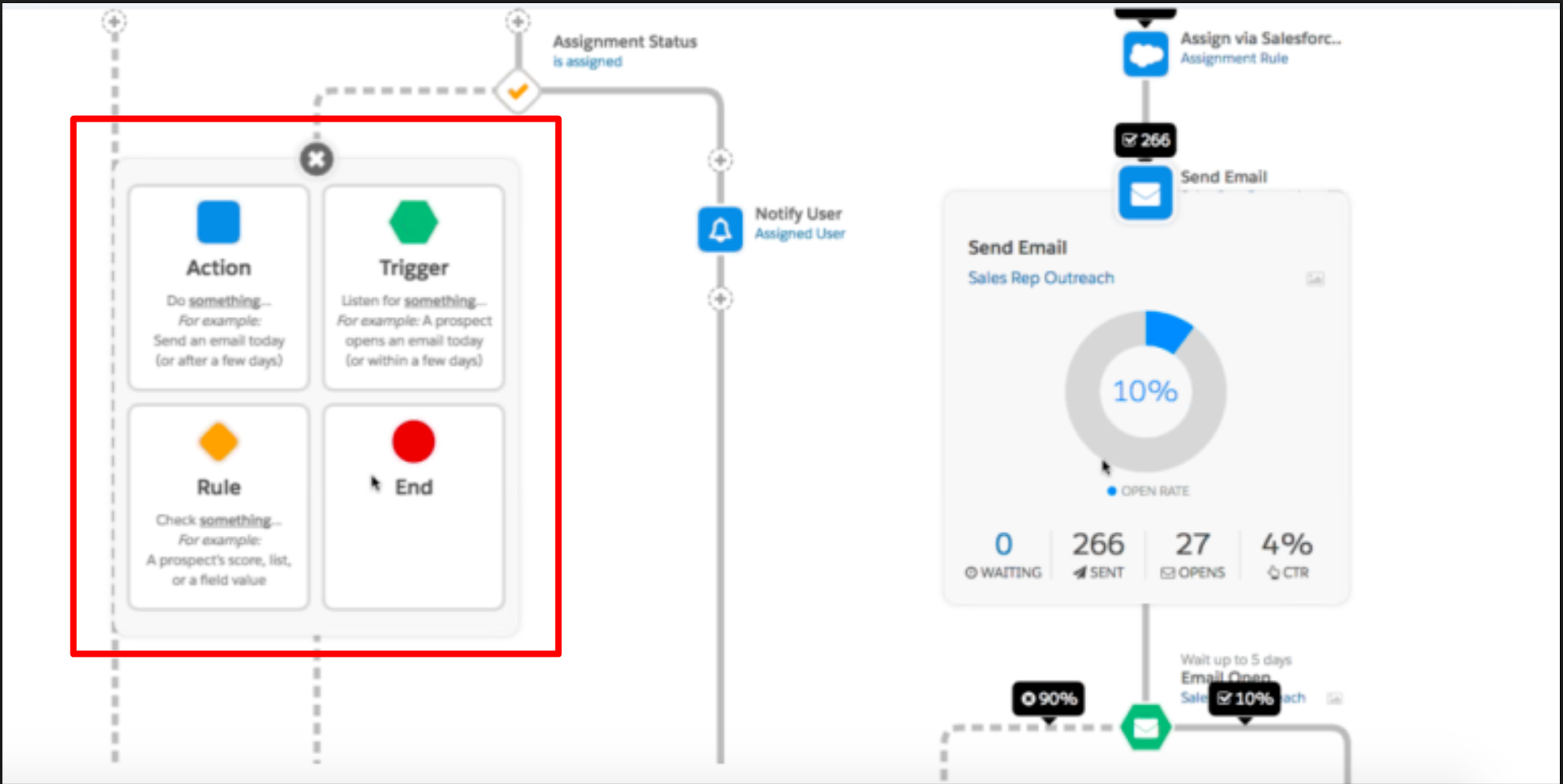
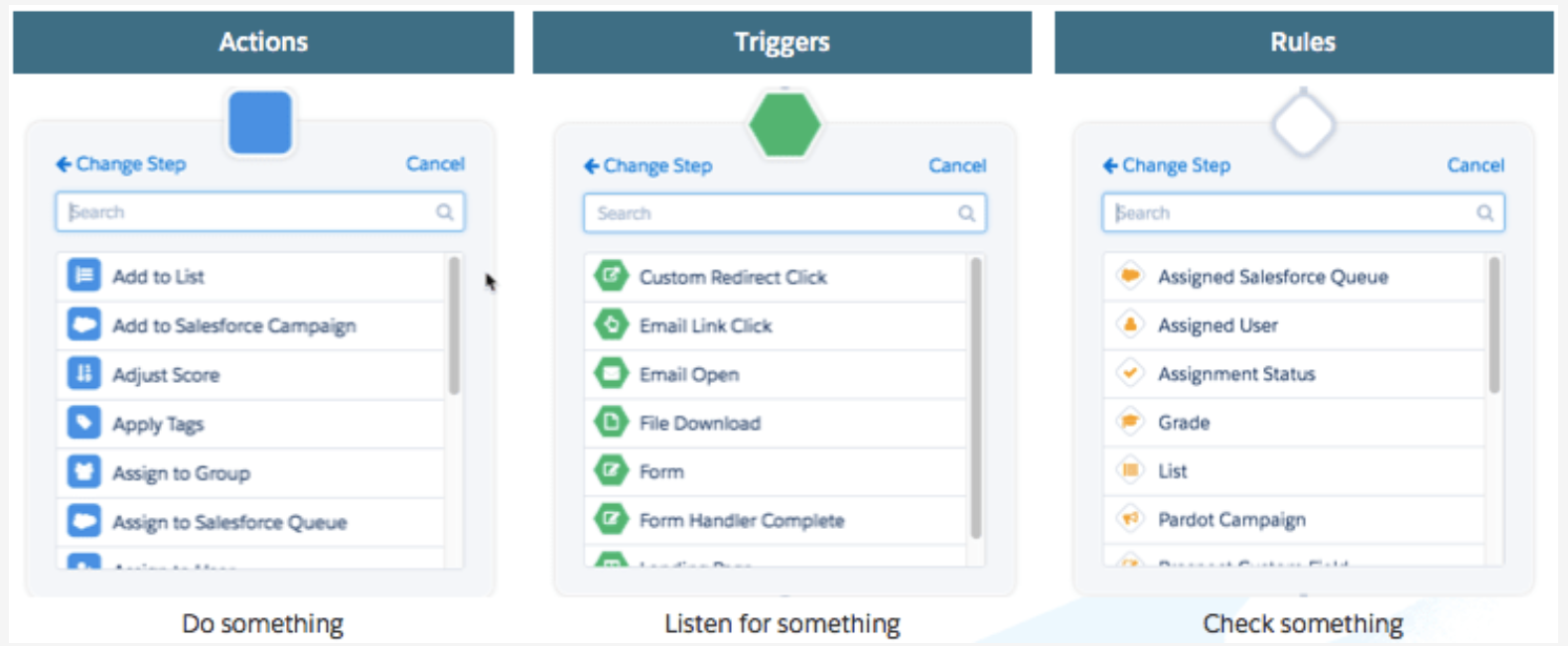
- Action – let you do something to prospects, like sending them an email or changing a field value.
- Add to List
- Create Salesforce Task
- Send Email
- Adjust Score
- etc
- Rule – define criteria-based paths for prospects
- Salesforce Status
- Pardot Campaign
- Prospect Custom Field
- Assigned User
- etc
- Trigger – use trigger steps to define paths based on prospect actions.
- Email Open
- Email Link Click
- Form View or Completion
- Landing Page Completion
- File Download
- Custom Redirect Click
Things to remember about Engagement Studio:
- Emails sent through Engagement Studio will be recorded in the Prospect Profile as an activity.
- Use a static list for a fixed list of prospects to enter into the drip program
- Use a dynamic list for a dynamic list of prospects to enter the drip program based on changing criteria
- Use a suppression list to exclude prospects from the drip program
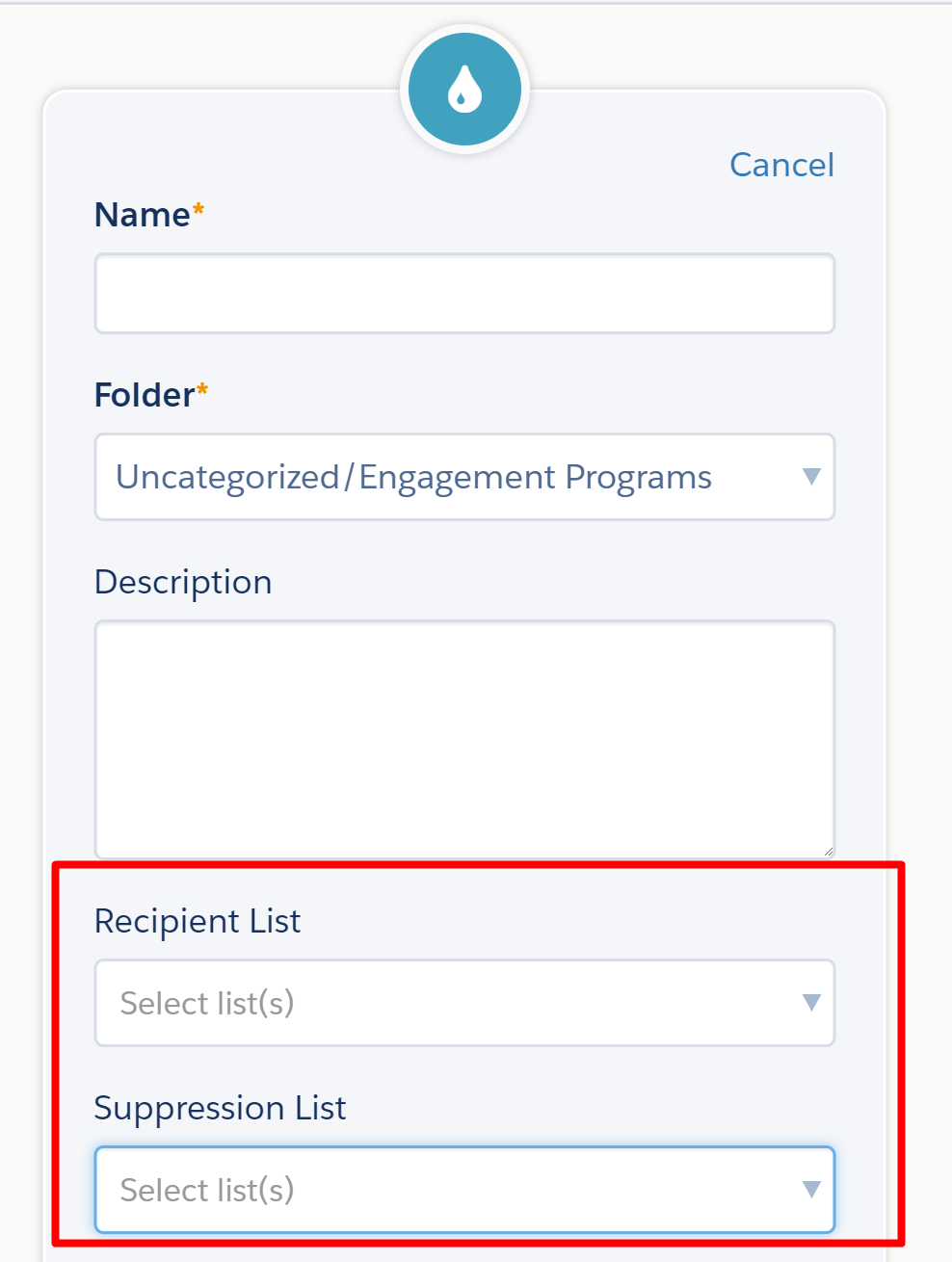
Forms and Form Handlers
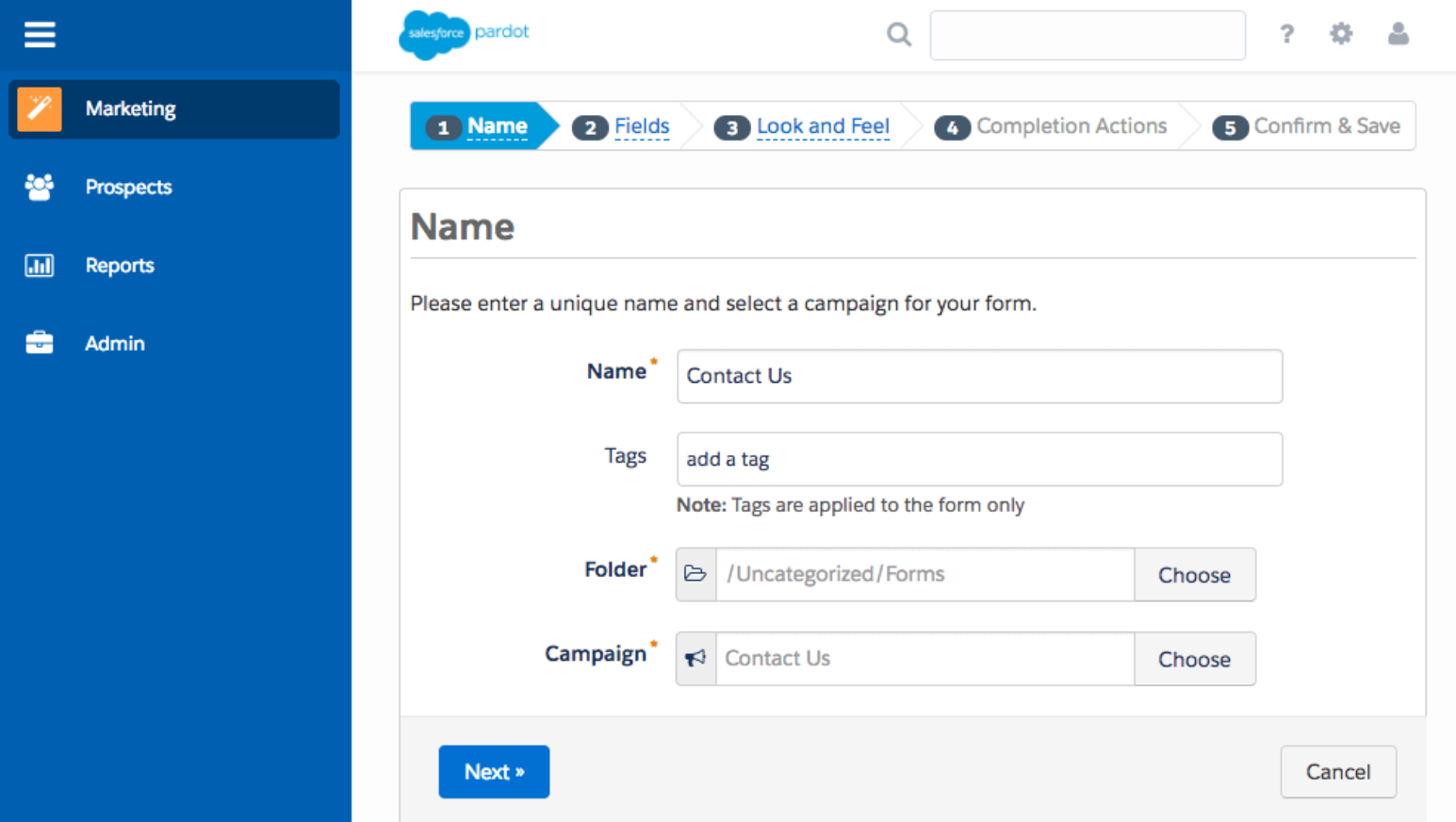
- Use forms on your website to collect information about visitors and turn anonymous visitors into identified prospects.
- Pardot forms are designed and managed completely in Pardot
- Form handlers allow you to use your already existing form and simply connect them to Pardot
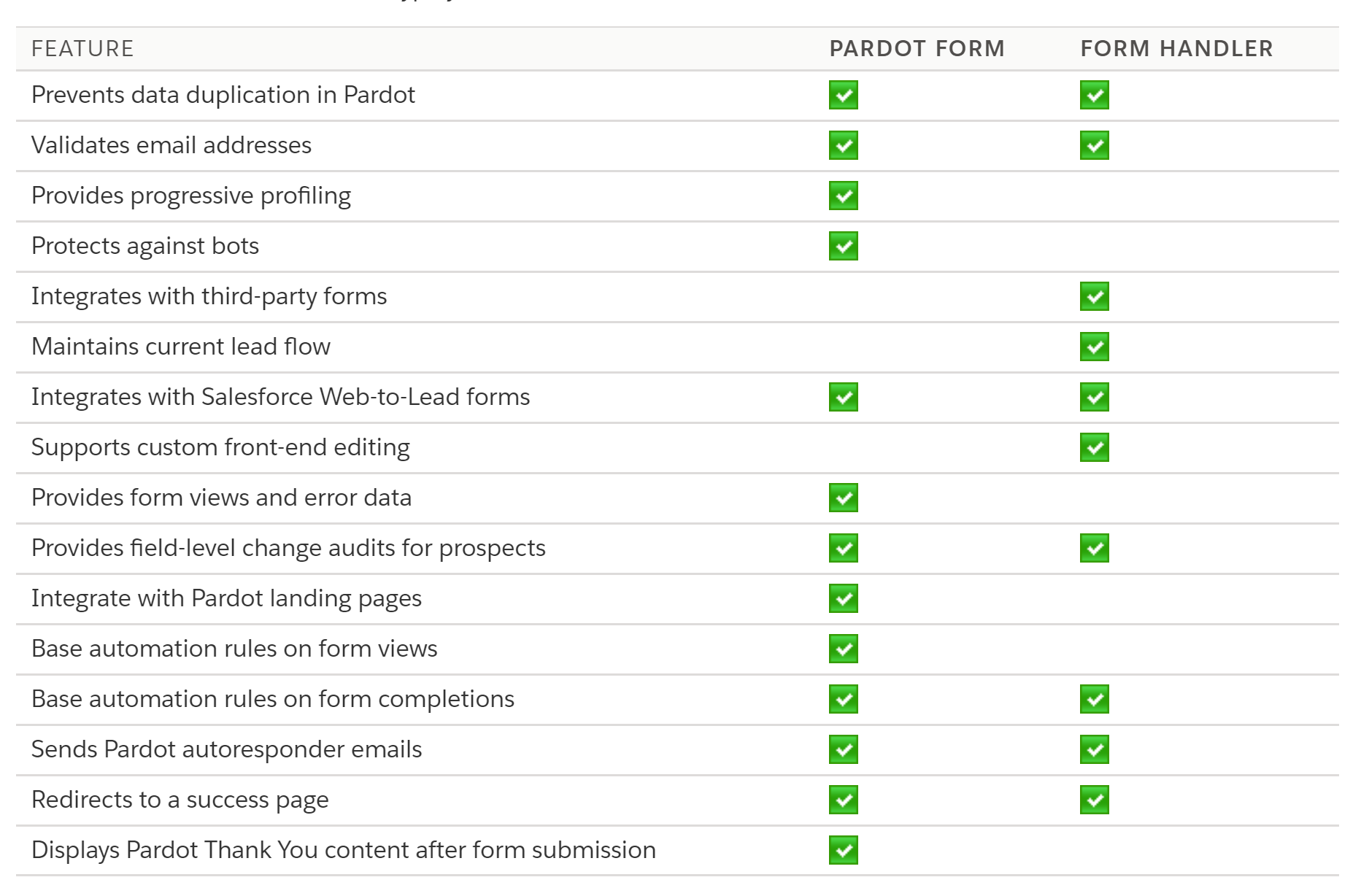
Source: https://help.salesforce.com/articleView?id=pardot_forms_versus_form_handlers.htm&type=5
Salesforce & Pardot Integration
- Data can be passed back and forth between the two systems
- Pardot acts as the Campaign, Lead, Marketing tool, whereas Salesforce is generally the CRM and for sales process
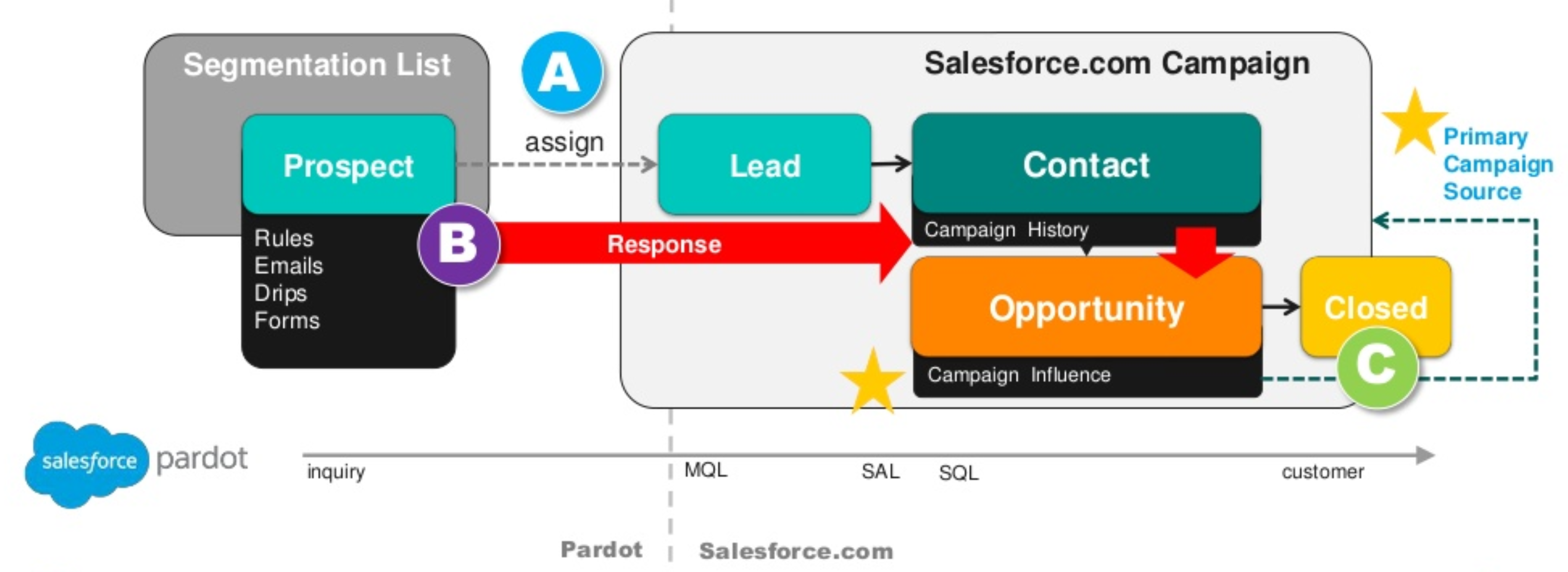
- Data syncs from Pardot’s Prospects to Leads and Contacts in Salesforce
- Campaigns and Campaign Members from Salesforce to Pardot
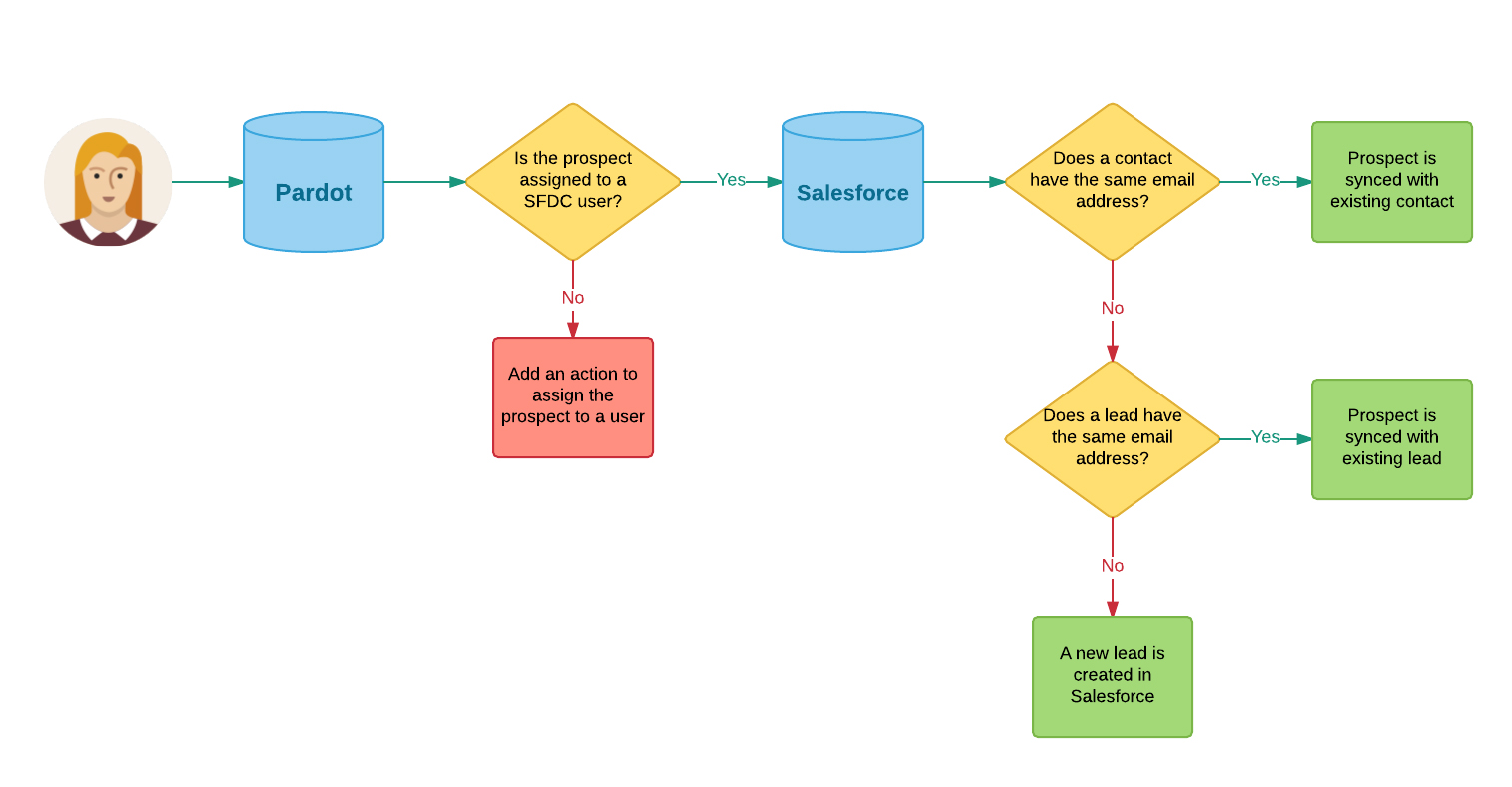
Source: https://jennamolby.com/everything-you-need-to-know-about-pardots-salesforce-integration/
When Salesforce connector works with Pardot, the default fields for leads/contacts and accounts are set up automatically. However, any custom fields will need to be created in Pardot and mapped to the corresponding Salesforce field.
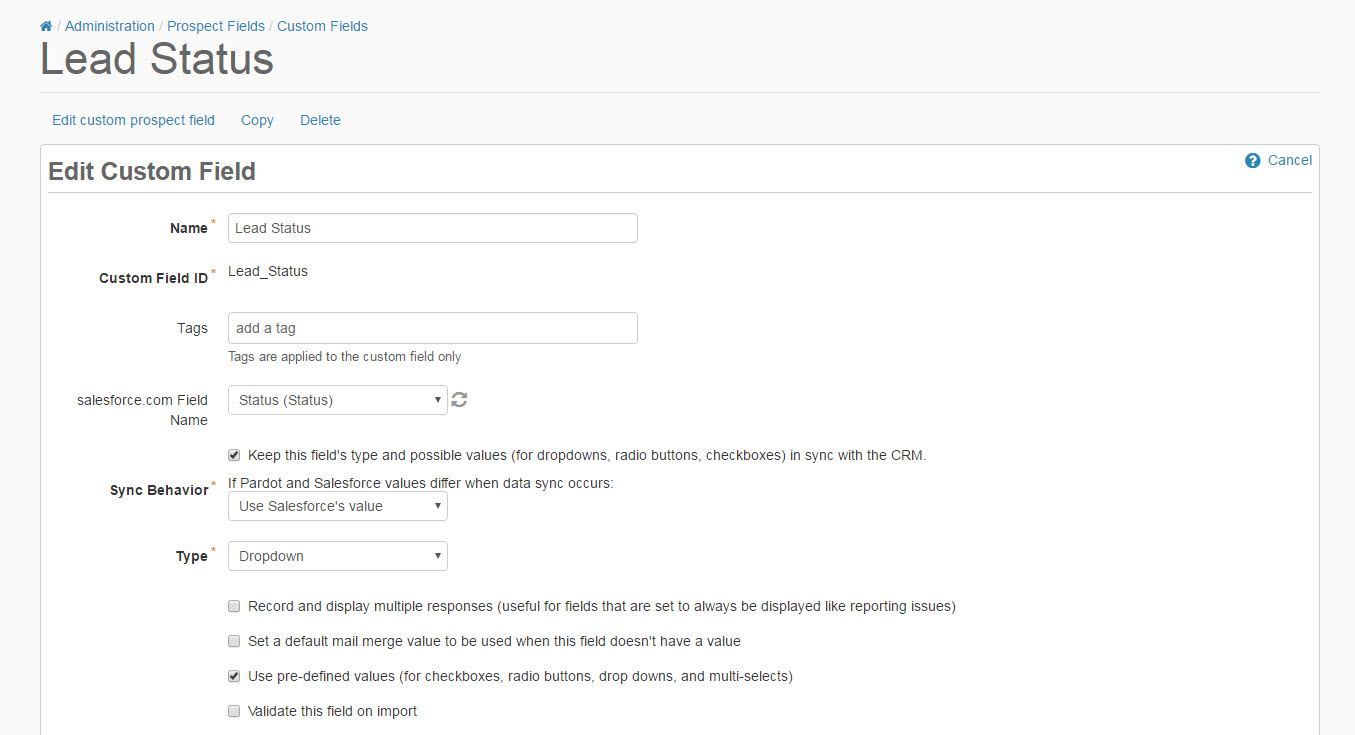
Source: https://jennamolby.com/everything-you-need-to-know-about-pardots-salesforce-integration/
Pardot Administration
- Connectors allow Pardot accounts to sync with third party applications such as a CRM system or Google AdWords
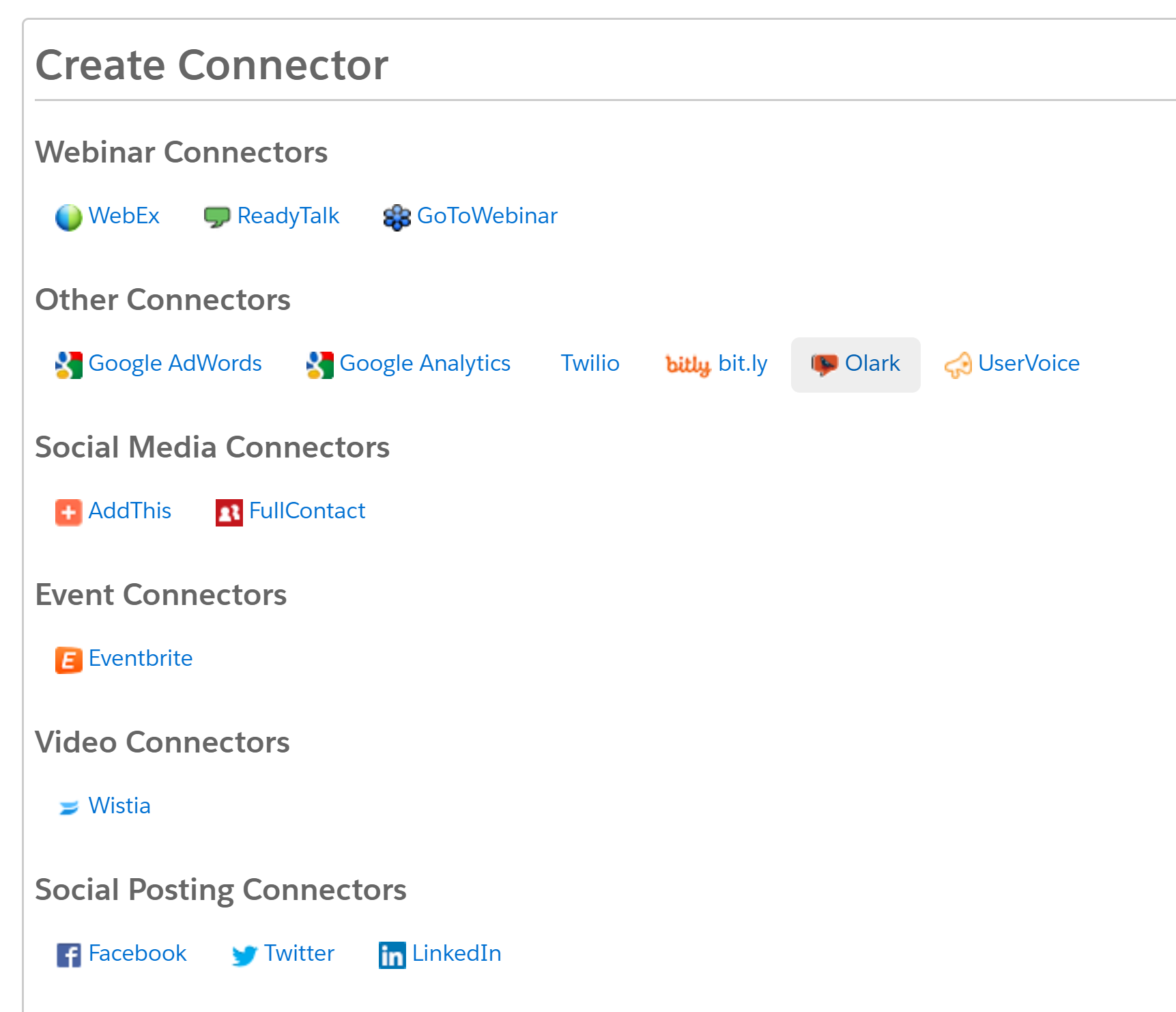
- Pardot User Roles
User roles in Pardot allow you to control access to the product for individual users. Pardot comes with four default user roles: Administrator, Marketing, Sales Manager and Sales.
- The Administrator role is for “power users.” Users assigned this role can control broad account settings found within the Admin Module as well as campaign and prospect management functionality within the Marketing and Prospect modules. They can also view, edit, delete and import users.
- The Marketing role is for users working primarily in the Marketing and Prospect Modules. They can manage prospects and create new lists, forms, landing pages, email templates and send list emails.
- The Sales Manager role can view all prospects and visitors and associated reports. They do not, however, have any marketing functionality. Sales Managers may send individual emails but not list emails.
- The Sales role has the simplest interface view in Pardot. Sales can view, edit and export prospects assigned to them only. Additionally, they can send individual emails to prospects, but not list emails.
Source: https://www.pardot.com/training/pardot-user-roles/
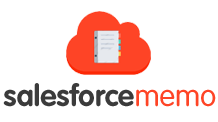


Great article as always!! I found a Pardot Specialist quite simple exam, but i can’t say that about a Pardot Consultant, it was shockingly complex for me. I mean, the questions are so unclearly and tricky written, that even knowing everything about functionality i couldn’t answer on almost half of the questions with confidence. I felt that they checked my English level more than Pardot’s functionality))