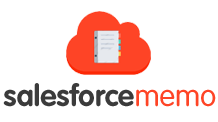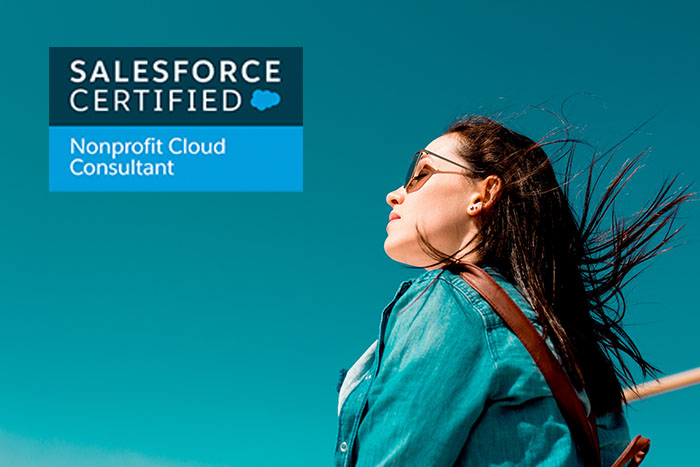How to Prepare For and PASS Nonprofit Cloud Consultant Exam
Let’s start from the basics – what is Salesforce.org and Salesforce Nonprofit Cloud?
- Salesforce.org is now a nonprofit social enterprise that resells Salesforce to nonprofit and higher education institutions at a deep discount.
- Nonprofit Cloud is a complete set of solutions for nonprofit organizations that give you a 360-degree view of your mission. More specifically, it’s a set of technologies that work together to help mission-based organizations connect with donors, track volunteers, manage campaigns, and do everything else they need a CRM to do to help them succeed.
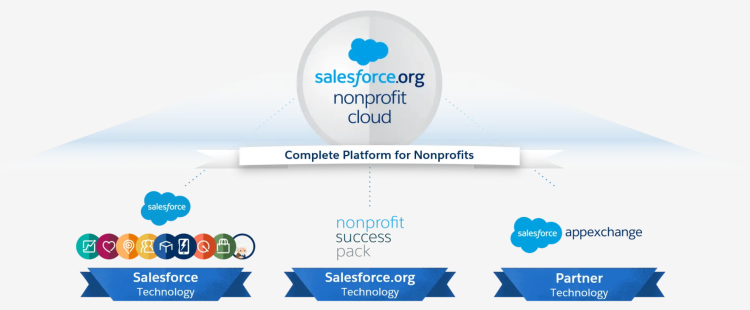
The foundation of Nonprofit Cloud is an app called Nonprofit Success Pack (NPSP). NPSP adds prebuilt constituent and donor management components to Salesforce and allows you to get up and running on Salesforce faster.
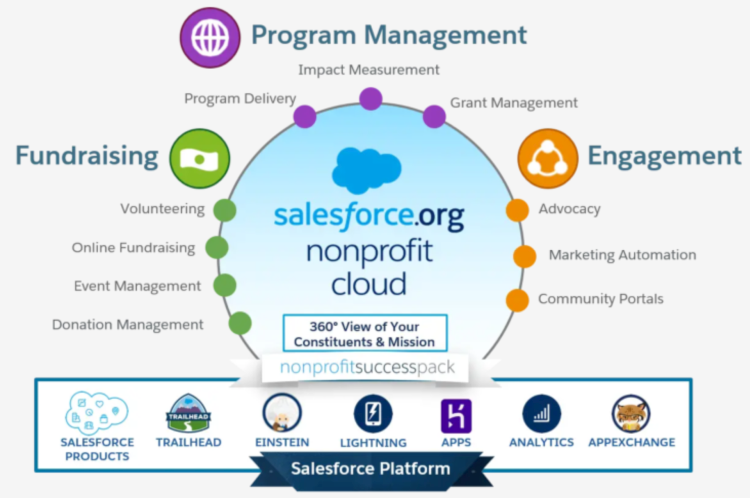
If you would like to play a little bit with Nonprofit Success Pack you can register for some trial version here: https://www.salesforce.org/trial/npsp/ (30-day trial)
NPSP Account Models
Household Account Model
Household Account Model is now default model used in the new version of NPSP.
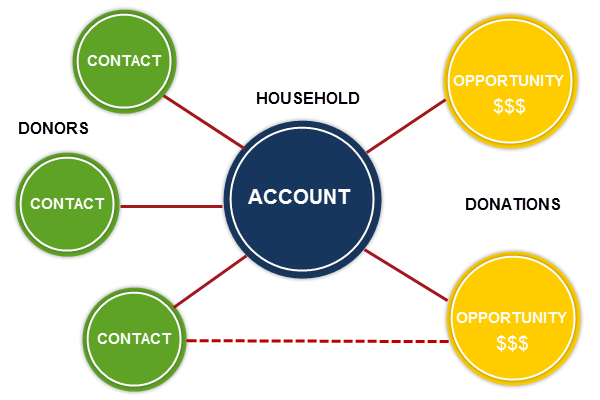
- Groups of individuals who live at the same address, like spouses or family members are reffered as Households. A household account acts like a bucket for all contacts who live at the same address, and provides an aggregate view of all donor activity a household has with your organization.
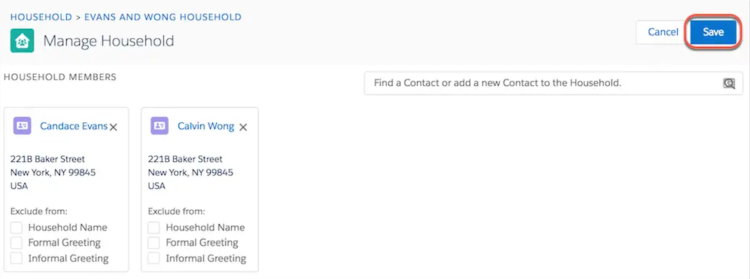
Note: If you would like to upgrade to NPSP version 3.0 from a previous version you have then to upgrade to a new Household Account model. Full tutorial here.
Features only available in the Household Account Model:
- Address Management – You can track multiple addresses for each Household Account you create. (seasonal, work, home, or other addresses you’d like to track for mailings)
- Customizable Rollups – Create highly customized rollups that roll up data from either Opportunities, Payments, or Soft Credits (including Partial Soft Credits)
- NPSP Data Import Utility – Use the NPSP Data Import utility to prepare a spreadsheet of Contacts, Households, Campaigns, and Donations and import them to Salesforce in just a few clicks
1-to-1 Account Model
The 1-to-1 account model works by creating an Account object for each Contact you create (that is, “1 contact, 1 account”). The Account is automatically created when you create a Contact, and the name of the new Account is identical to the name of the new Contact. The Account object itself, however, acts “invisibly” behind the scenes, and exists for the sole purpose of conforming to the standard Salesforce Account model (which requires all Contacts be associated with an Account).
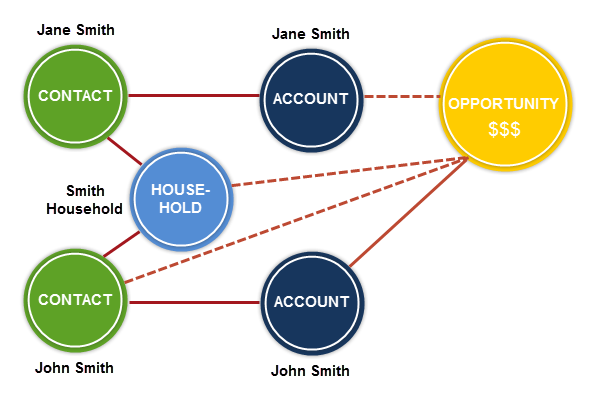
Individual (“Bucket”) Account Model
In the Individual account model, all Contacts are associated with a single Account, as if all of your contacts have been dumped in one “bucket.” The name of this gigantic Account is “Individual”. In other words, you have one great big Account that holds all of your contacts.
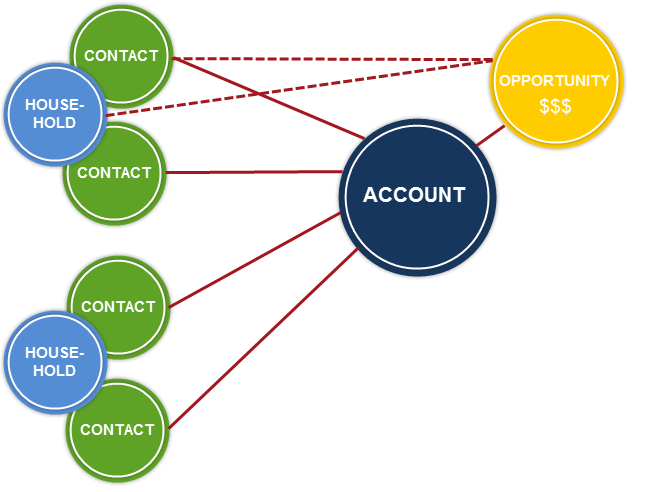
Person Accounts
Person accounts were NOT built to work with Nonprofit Success Pack and therefore, are NOT supported for use with NPSP.
If Person Accounts are not already enabled in your org, don’t enable them. Once you turn on Person Accounts in your organization, you can’t turn the feature off. To completely remove Person Accounts, you need to apply for a new Salesforce organization and request a license transfer. You will then need to migrate existing data from your current system to the new Salesforce instance. Ask your Account Executive for help with this process.
Source: https://powerofus.force.com/s/article/NPSP-NPSP-and-Person-Accounts
NPSP Data Model
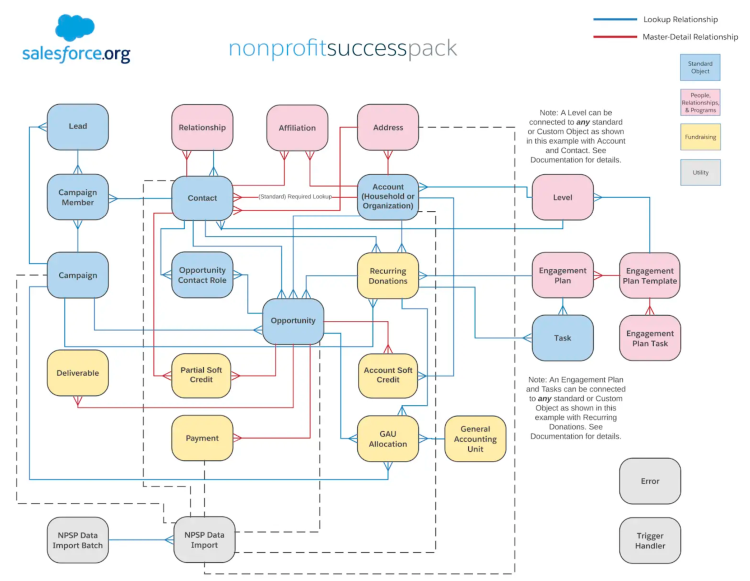
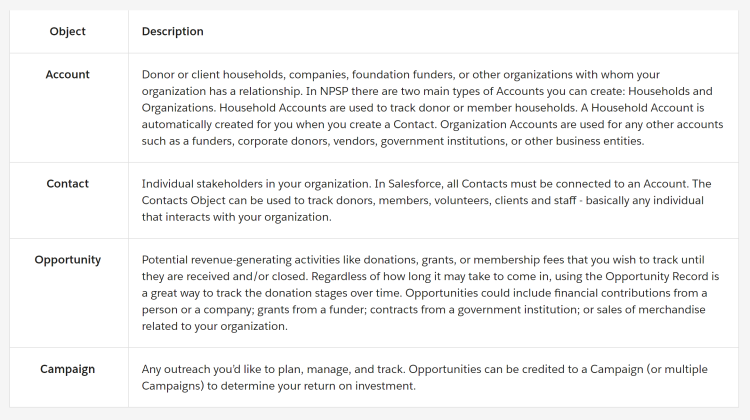
Accounts
Household Naming in NPSP
NPSP supports something called “automatic household naming.” When you create a new contact, NPSP creates a new household account record and automatically names the new household account using the new contact’s name. For example, when Sofia created the Evans contact record, NPSP created the “Evans Household” for her at the same time.
NPSP does a few things around automatic household naming, including:
- Create the name of a new Household using the last name of a new Contact.
- Create formal and informal greetings when you add more Contacts.
- Update Household names and greetings when you update Contact information.
Source: https://trailhead.salesforce.com/content/learn/modules/donor-management-with-nonprofit-success-pack/manage-donor-household-account-records
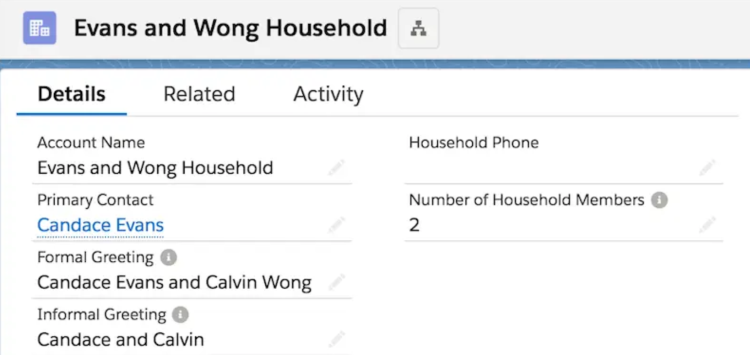
You can always change default behaviour of that mechanism in NPSP settings:
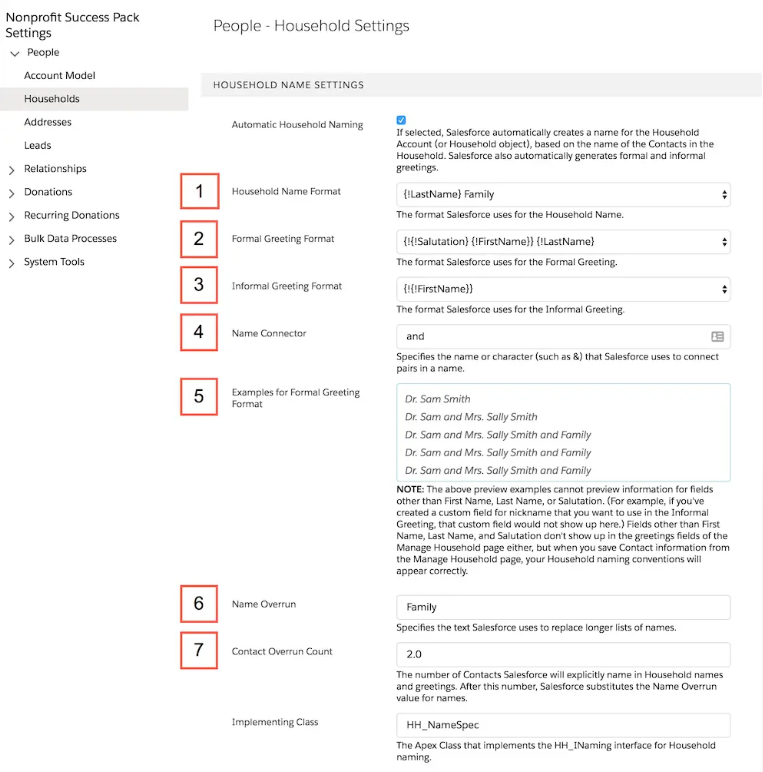
Source: https://trailhead.salesforce.com/content/learn/modules/contact-and-account-settings-in-nonprofit-success-pack/configure-household-naming-npsp
If you want to refresh already existing accounts data you have to go to Bulk Data Processes -> Refresh Household Names and then click Refresh All Household Names.
Organization Accounts & Affiliations
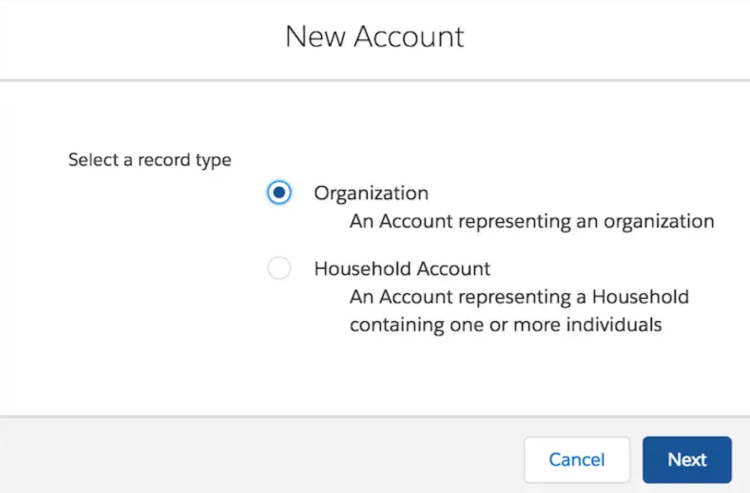
Organizations are entities like foundations that fund your work, other nonprofits that you partner with, corporations that sponsor your work, or companies that employ your donors and constituents.
Once you’ve created an Organization Account, you can create Affiliations to connect your Contact records to the Organization. An Affiliation is actually an independent, custom Salesforce object that links Contacts with Organizations.
Connecting contacts to organizations through affiliations can be really useful because affiliations allow you to track both current and former connections. That means you can see how your constituents connect to multiple organizations over time (as they move on to new jobs or join boards at different organizations, for example).
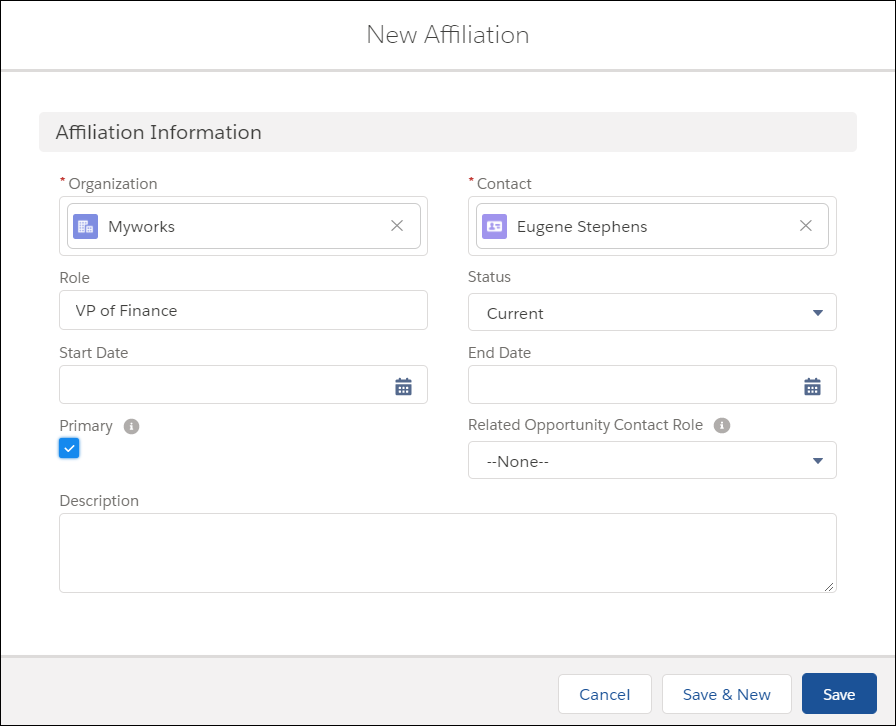
Contacts
- Primary Contact field (on Account object) specifies the primary point of contact for Household Accounts. When you create a new Contact and Household, Salesforce automatically specifies that first Contact as the Household’s Primary Contact.
- You can mark Contact as Deceased -> Salesforce automatically selects the Do Not Contact, Do Not Call, and Email Opt Out fields:
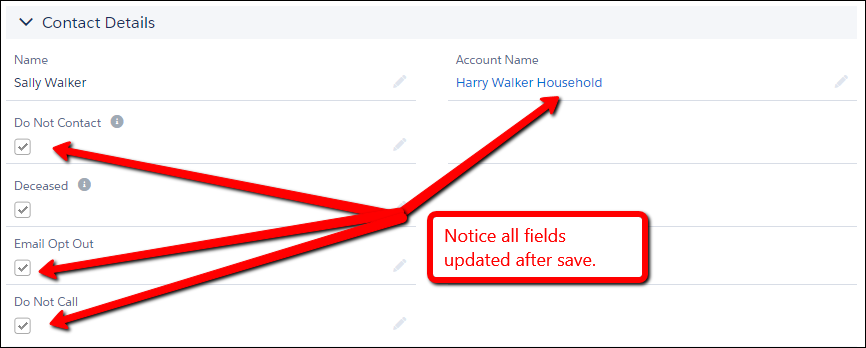
Relationships
In NPSP, you can keep track of these relationships between your constituents and visualize who is connected to whom — and how. Using the Relationships functionality, you can create relationships between contacts within the same household, between different households, or between contacts at other organizations.
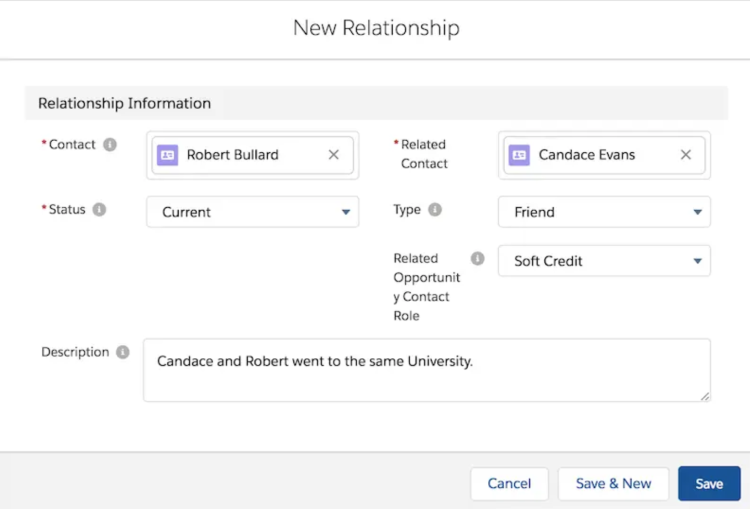
You can later visualize connections using Relationships Viewer:
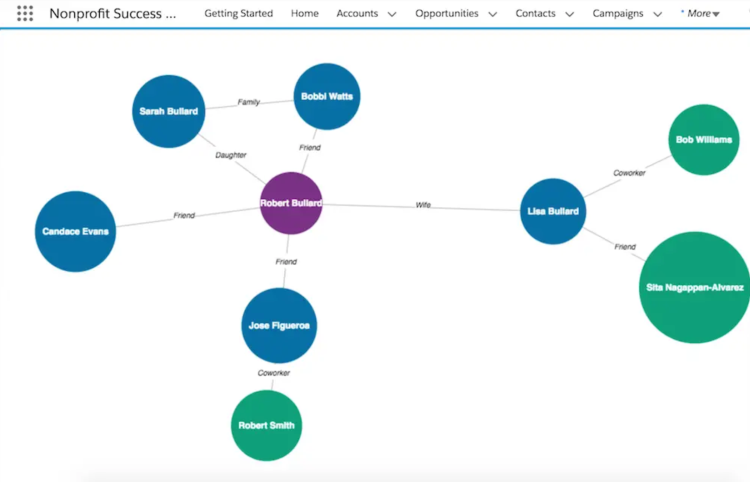
In exam they also ask about translation of Gender Picklist values.
Opportunities
Opportunity in NPSP is most often a donation or grant (revenue), but there are several types of opportunities which you can select from when you create a new record:
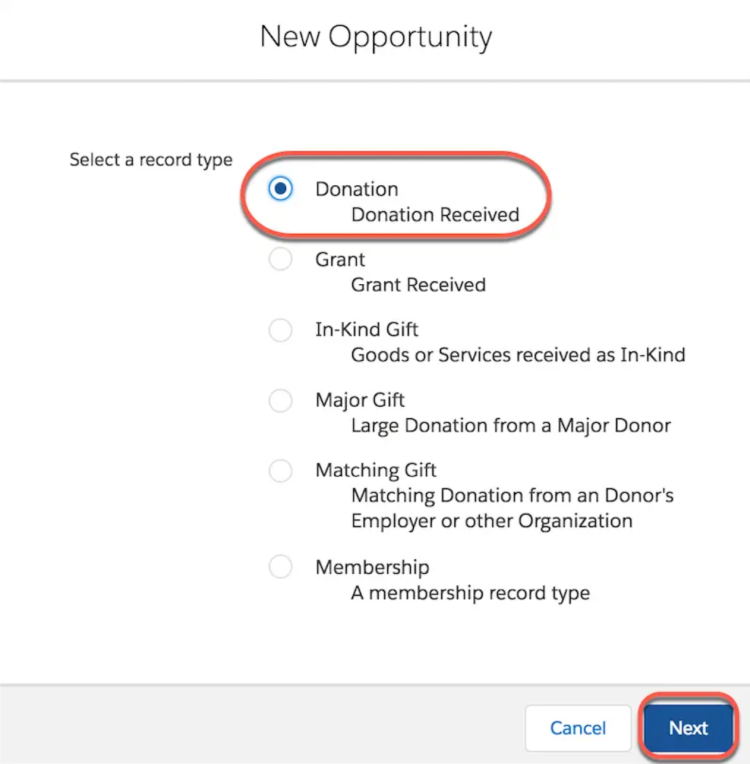
Opportunity Rollups
Opportunity rollups display information from related records, including aggregate totals. In other words, rollup fields allow information from one record to automatically “roll up” and appear on another related record.
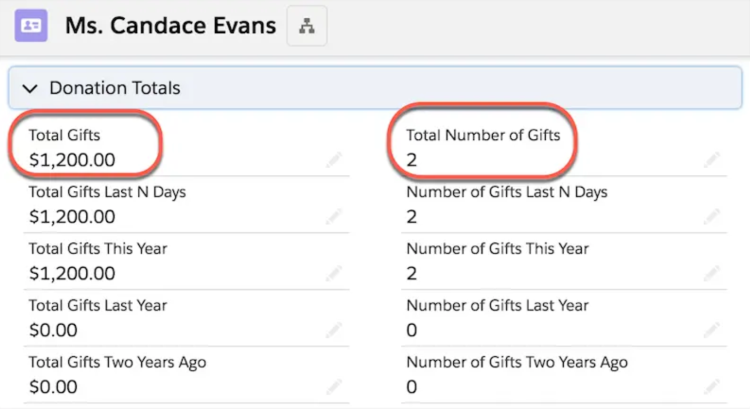
Payments
Payments let you define installments for a single opportunity, usually coming in over a period of time. We often use payments to track a single large pledge, or grant, where the full amount of the donation is distributed over time.
For each Opportunity you can set the number of payments, the starting date for the first payment, and the interval for the amount of time between payments:
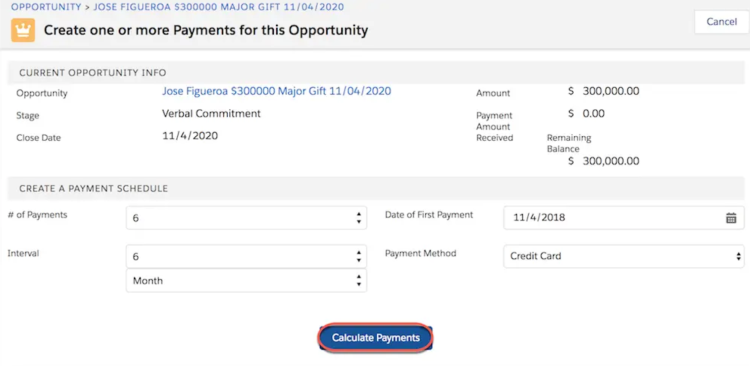
Recurring Donation
A recurring donation is series of gifts given repeatedly on an open-ended schedule with no specific commitment from the donor. The donor can decide to pay indefinitely or end the arrangement at any time.
- Open-Ended Recurring Donations are single donation amounts given over and over again, with no ending date defined. For example, John Smith gives your organization $100/month through his work place giving campaign, and has not specified an end date for the donation. The donation will continue until you close the Recurring Donation
- Fixed-Length Recurring Donations are single donation amounts given over and over again, but for a defined period of time. For example John Smith has pledged to give $50 a month for 3 years. Thus, the donation continues for three years, and ends at that point
Source: https://trailhead.salesforce.com/content/learn/modules/donation-management-basics-with-nonprofit-success-pack/create-recurring-donations and https://powerofus.force.com/s/article/NPSP-Recurring-Donations-Overview-and-Setup
On the exam they will ask you about day of month, please note:
If you select Always use last day of month, it takes precedence over any value you choose in the Day of Month picklist. If you want to set the Close Date to a day that is not the last day of the month, make sure that Always use last day of month is not selected.
Soft Credits
A soft credit is a credit for a donation that a contact or donor did not actually make, but may have somehow influenced. A common example of a soft credit is credit for a matching gift: Jane Smith gives $100 to your organization, and her company matches the $100, resulting in a $200 donation. In the Nonprofit Success Pack, you can track the first $100 as a hard credit (the actual money that came from Jane), and the matched $100 as a soft credit because Jane influenced, but did not literally donate, the money.
Opportunity Contact Roles
The Nonprofit Success Pack comes with the following Opportunity Contact Roles out-of-the-box:
- Decision Maker
- Donor
- Household Member
- Influencer
- Soft Credit
- Matched Donor
Volunteers for Salesforce (V4S)
V4S handles many common volunteer management processes.
- Managing the volunteer jobs that an organization needs filled
- Tracking the hours a volunteer works
- Tracking hours against specific volunteer shifts
- Tracking the volunteer hours and jobs for a specific event
- Tracking the skills volunteers have and matching volunteers to jobs by skills and availability
- Displaying a calendar of jobs and shifts on an organization’s website
- Allowing volunteers to sign up for shifts via the website
- Allowing volunteers to report the hours they’ve worked
- Sending email reminders for upcoming shifts to confirmed volunteers
- Sending Thank You emails to volunteers that sign up for a shift from the website
Object Structure
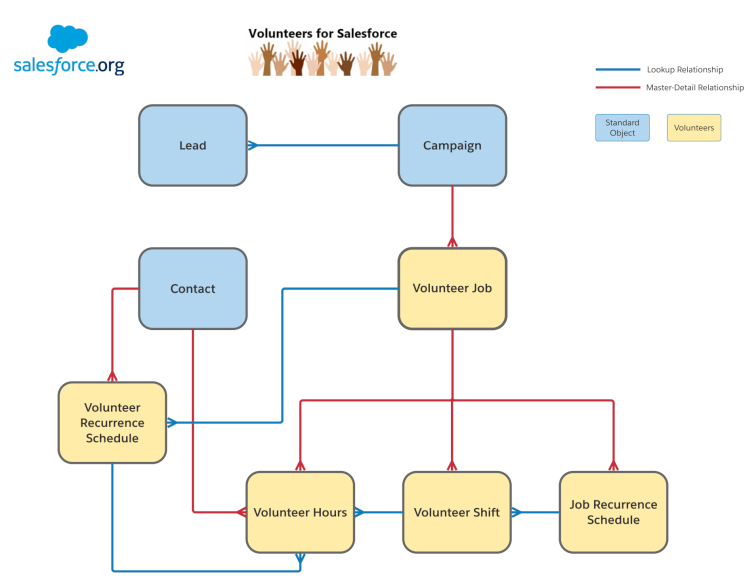
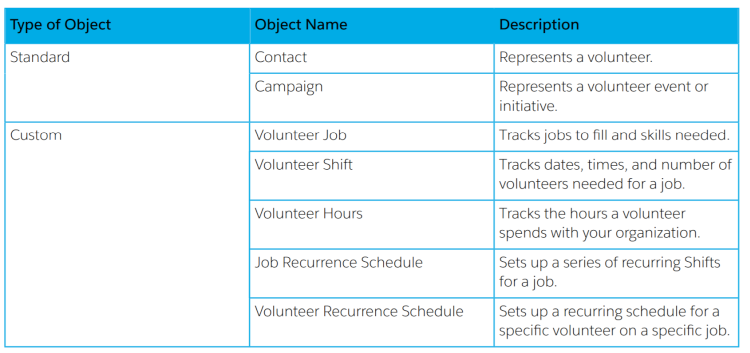
Time Zones
Many organizations have multiple events, in multiple locations, across multiple states. Having events in multiple time zones can be confusing if volunteers don’t know what time the event begins in their local time. V4S solves this issue by allowing you to set an event’s time zone at multiple levels.
When you create a Shift in V4S, Salesforce assumes that the time entered is in your time zone and encodes it that way. Your employees in your “home” Salesforce org aren’t affected, because they always see the Shift time in the time zone they set for Salesforce. But, volunteers on your website who aren’t in your timezone don’t see the correct time. To have the Shift display in a different timezone than the one entered by the user who created the Shift, you define the time zone at either the Campaign or Job level.
Source: https://s3-us-west-2.amazonaws.com/sfdo-docs/v4s_user_guide.pdf
Table-Driven Trigger Management (TDTM)
TDTM has several uses. TDTM lets you:
- Disable specific pieces of code
- Build your own custom code that works in conjunction with NPSP
- Control the order in which the code executes
You might need to disable code when you:
- Import large sets of data (many thousands of records at once)
- Integrate with external systems
- Troubleshoot code errors
Data Import
With the NPSP Data Import Batch object, you can create a batch for importing the signup spreadsheets with the configuration options set to match against the first name, last name, and email fields on a Contact. Then, you can create another batch for your Opportunities with the configuration options set to match against the Contact Unique ID field and Single Match Donation Matching rule, and set up the batch to process automatically using a scheduled job. Then, when you want to import records, you just have to select the right batch record for that row in your spreadsheet, and the configuration options are automatically set to the right values when that batch is processed.
Source: https://s3-us-west-2.amazonaws.com/sfdo-docs/npsp_data_import_advanced.pdf
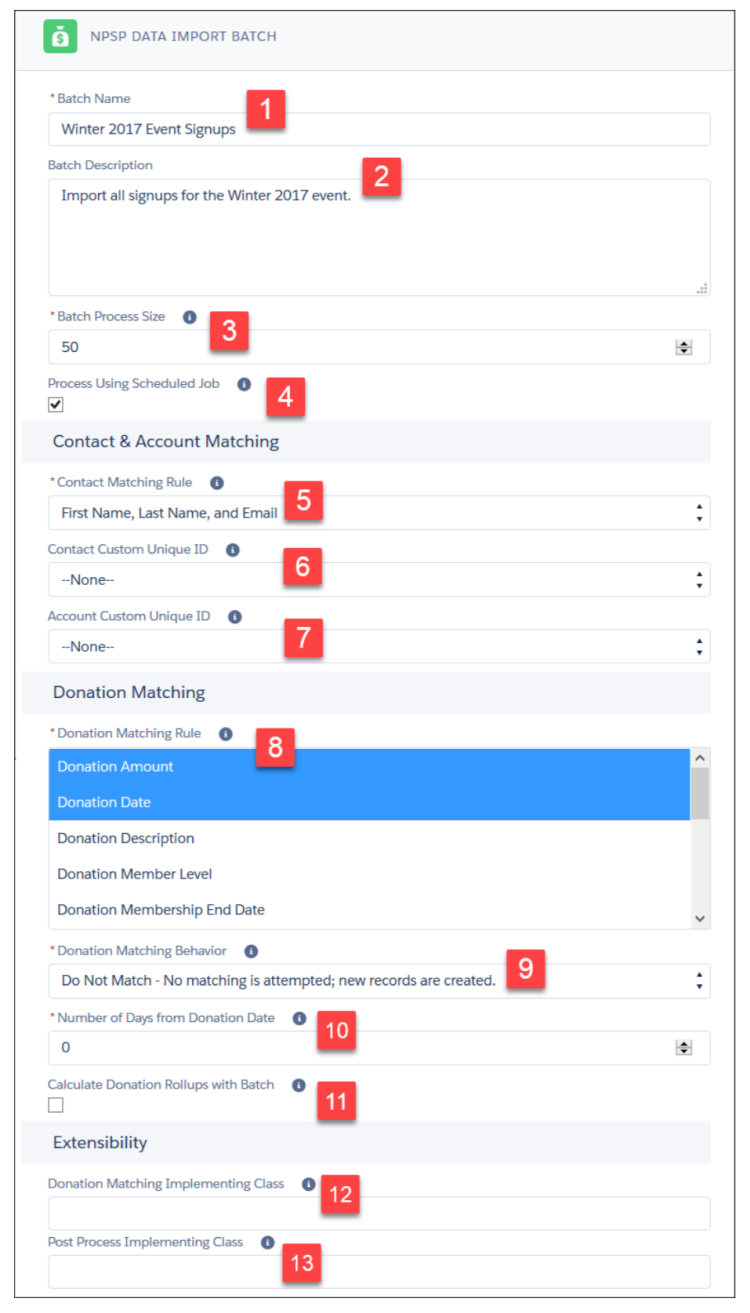
Reports
- Account LYBUNT – Accounts that donated last year but unfortunately not this year (LYBUNT)
- Account SYBUNT – Accounts that donated some year, but unfortunately not this year (SYBUNT)
- Campaign ROI Analysis – Provides return on investment figures for Campaigns with Actual Cost
- Opportunities by GAU Allocation – A list of Opportunities, grouped by General Accounting Unit and Fiscal Year. Excludes lost Opportunities.
More info: https://powerofus.force.com/s/article/NPSP-Reports-Workbook
Useful Links
- https://powerofus.force.com/s/article/NPSP-FAQ
- https://www.mikequill.com/npsp/
- https://trailhead.salesforce.com/en/content/learn/trails/nonprofit_fundraising
- https://trailhead.salesforce.com/en/content/learn/trails/nonprofit_volunteer